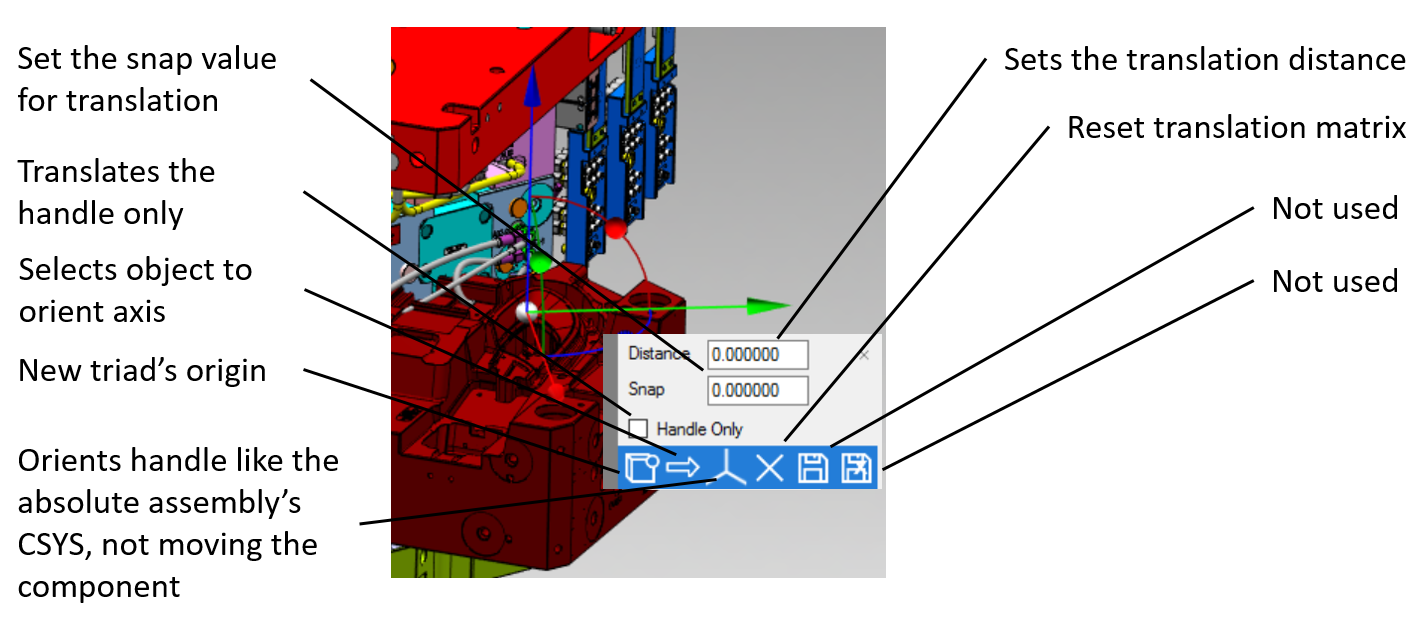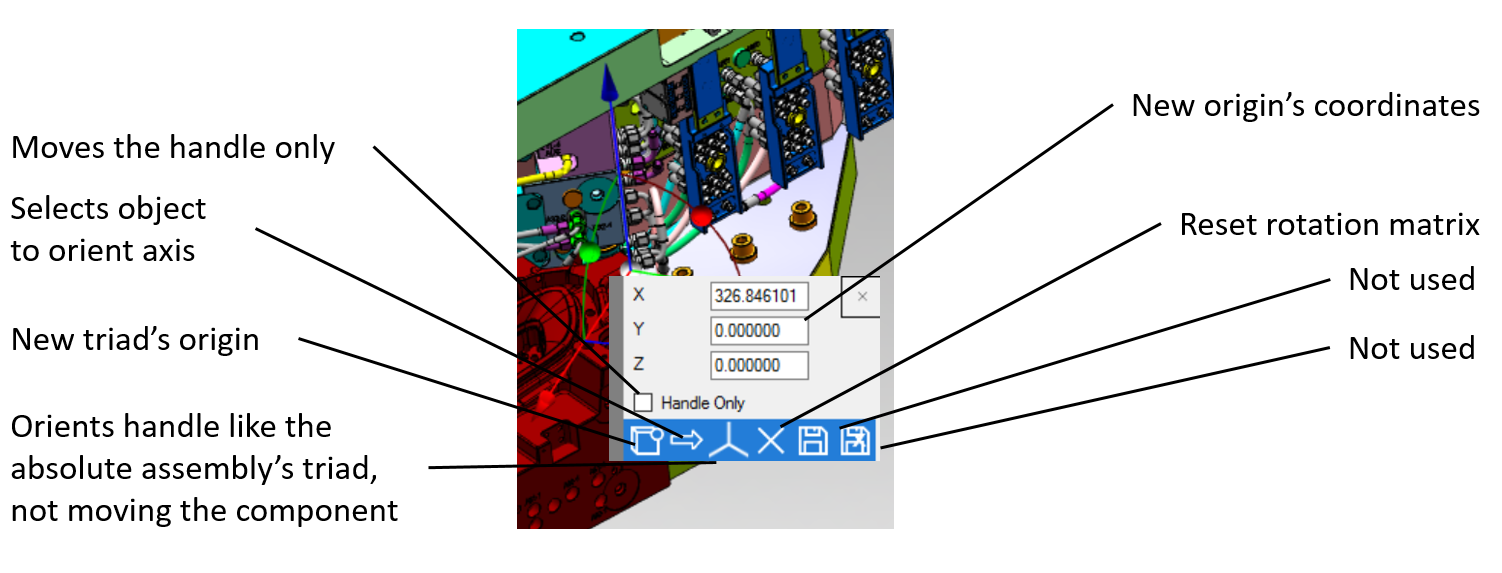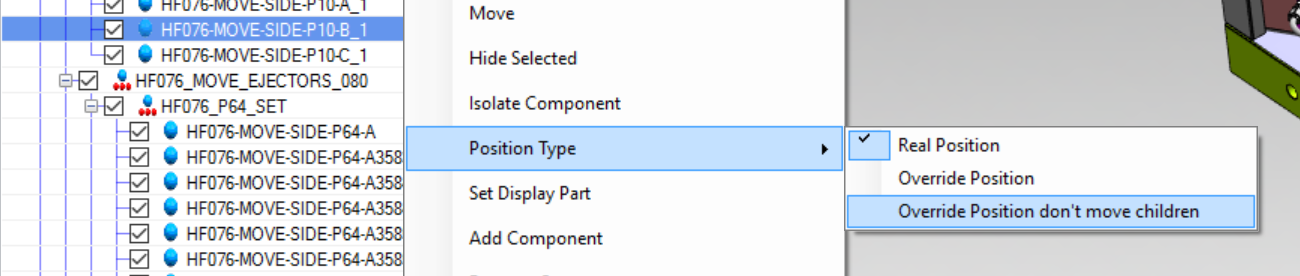Assembly Functions
Assembly Navigator gives access to several functionalities related to asssemblies' management, all accessible right-clicking onto a tree node
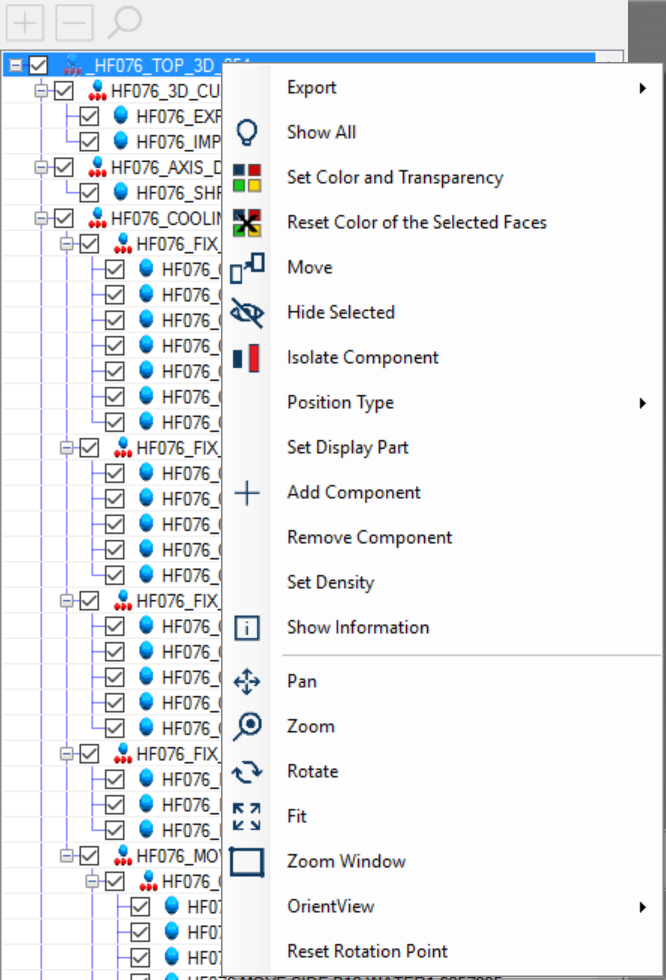
- Export
The command exports the selected component either a .bly file or a new session of Bly
- Show All
The command brings to view all the geometry in the model, including hidden elements and unthicked components
- Resets Color of the Selected Faces
It reset to original colors all the geometry of the selected component(s)
- Set Color and Transparency
Gives the possibility of changing color and transparency of the selected component(s)
- Move
It gives the possibility to reposition the component in the assembly. When selected, the manipulator is displayed on the highlighted component:
The component can be then dragged along the axis by clicking and holding left mouse button on the related arrow:
Similarly, it can be rotated around an axis by clicking and holding left mouse button on the related sphere (please, note that the pivot is the manipulator's center):
Clicking left mouse button on one arrow will display the contextual option panel:
Clicking left mouse button on one sphere will display another contextual option panel: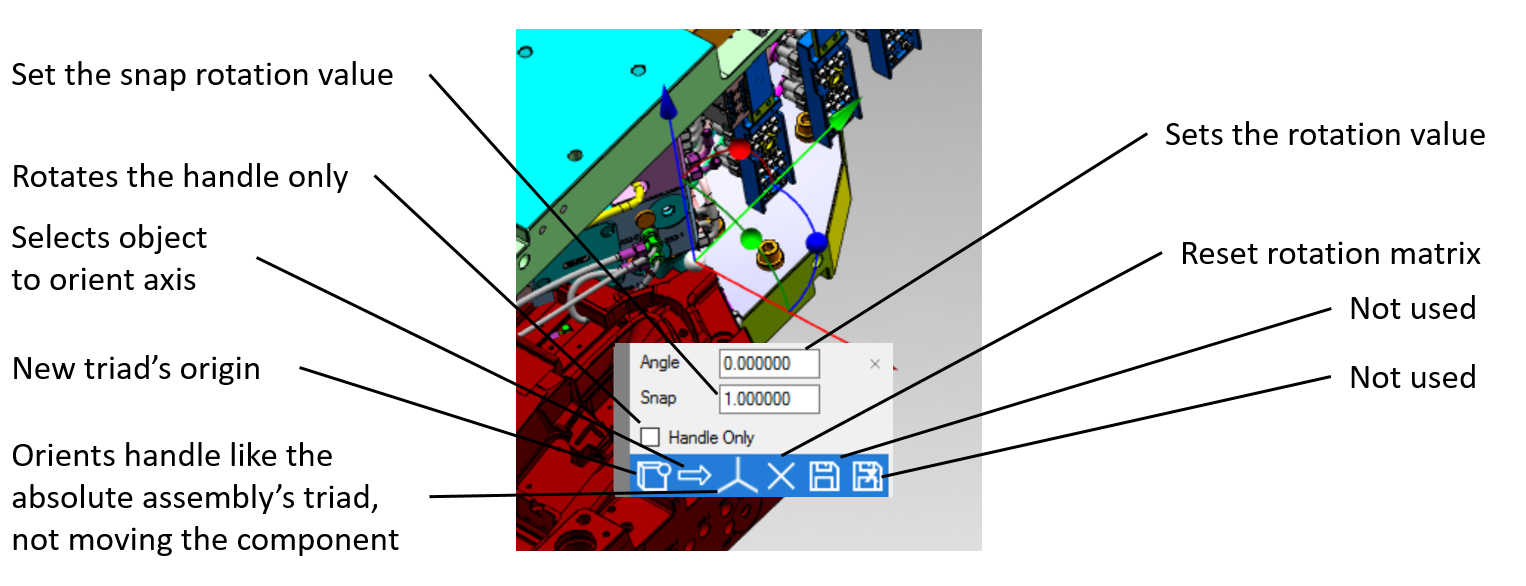
Clicking and releasing left mouse button on handle's origin will display its specific contextual option panel:
- Hide selected
Hides the selected component
- Isolate component
Hides all assembly's components but the one selected
- Position Type
In an assembly, a component can be added several times in different positions (i.e.: screws): those additions are called "instances"). That aspect requires a precise definition to the actual component position, which can be one of the following:
- Real position: consider the actual position of the components. As a consequence, it will Move (see above) all component's instances in the assembly at once;
- Override Position: moves only the component's instance selected;
- Override Position don't move children: moves only the component's instance selected excluding children.
- Set Display Part
Sets the selected component as the only displayed AND working part, so it will be like it is the only one open.
- Display Parent
After having set the display part, from the assembly navigator it is possible to display back the component's parents
- Add/Remove component
Bly offers you the capability of build or modify the assemblies via adding/removing existing components (other bly files).
- Set Density
This command let you set/override the density in a component.
- Show Information