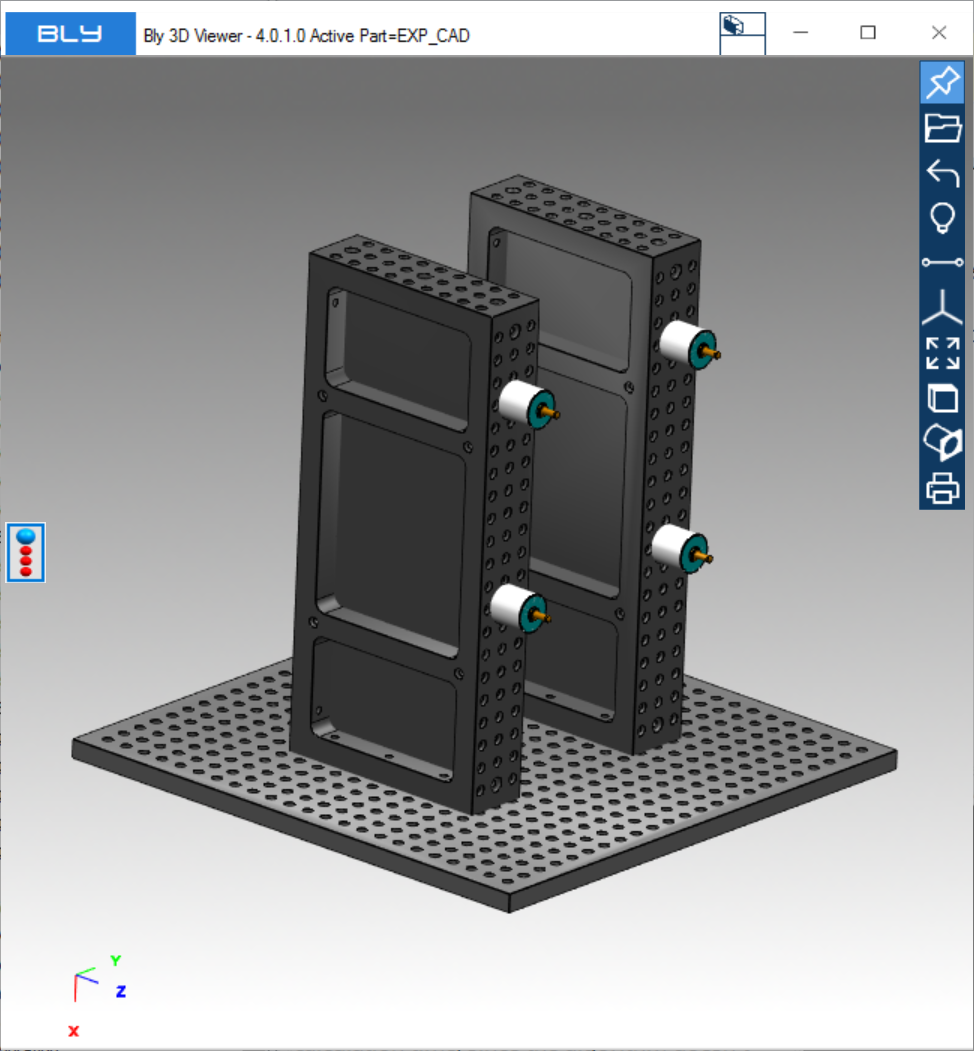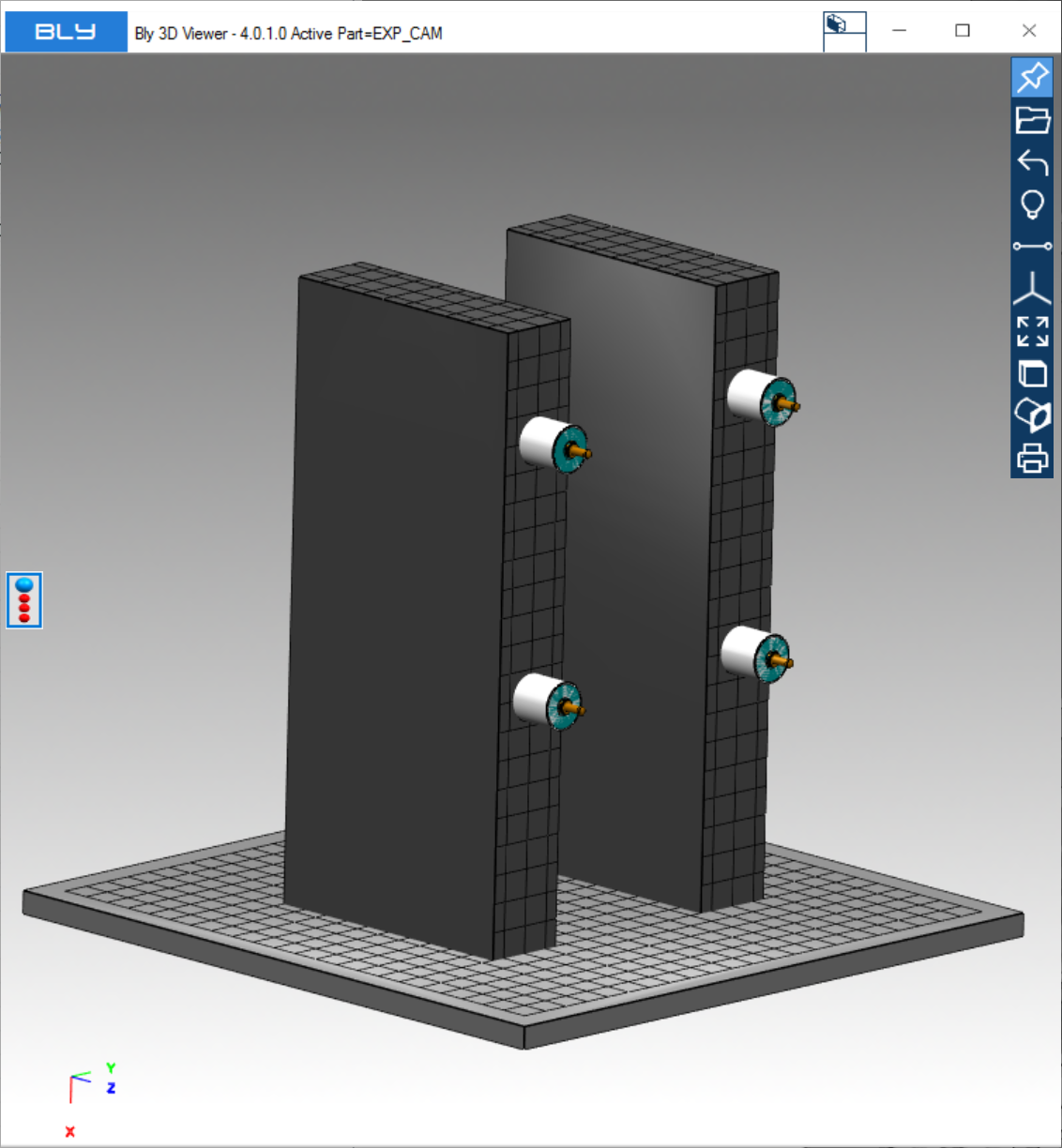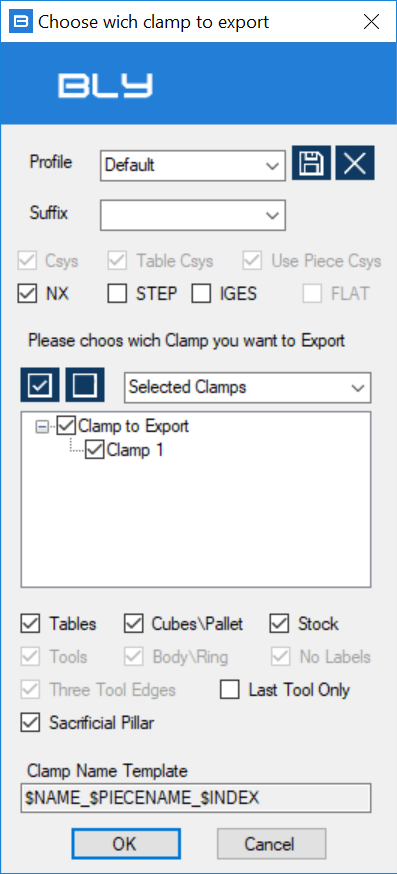Export Clamp to STEP and IGES
Clamps create in Guideline can be exported in STEP and IGES format, ready to be imported back in CAD (for seats modeling) or CAM (for cam path design).
For clamp export in NX see Guideline-NX interoperability #2: ON-LINE
For clamp export in CATIA see Export clamps in .CATProduct format
EXAMPLE VIDEOS
To enter the command, select "Export The Clamps in Step or Iges" form the main toolbar and the "Choose which Clamp to Export" window will display.
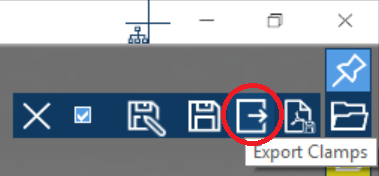
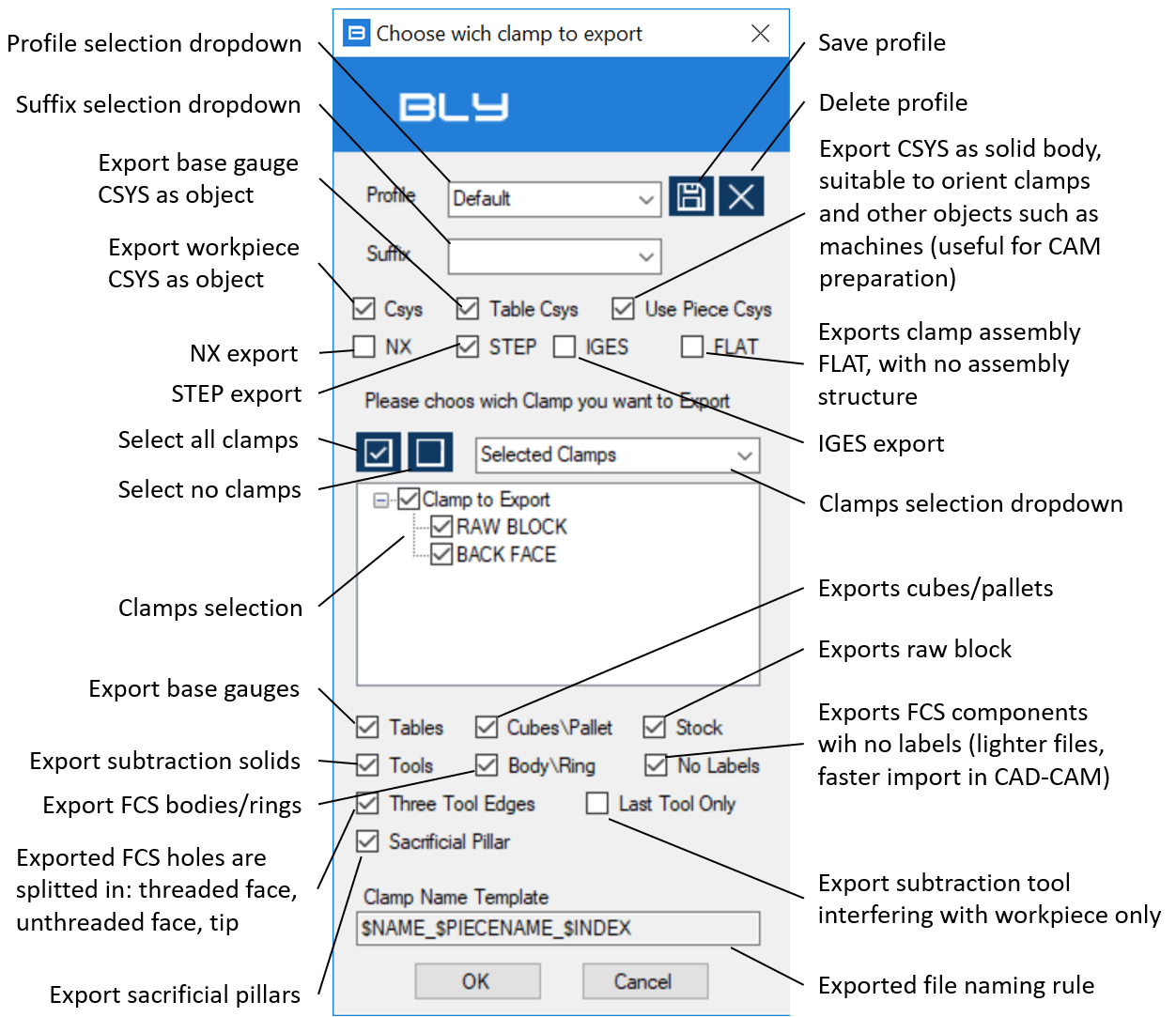
Profile selection dropdow: export configurations can be saved for further usage in profiles. This dropdown lists the available profiles
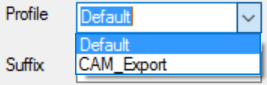
Suffix selection dropdow: clamping components can be exported in different versions than the original model (see below for more details), labeled with suffix. This dropdown lists the available suffix
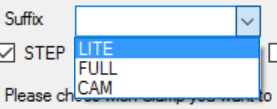
Three tool edges: Guideline's tool models have tools split in 3 faces, to split thread from the core when subtracted in CAD. However, you may want to change the thread or create it full face: turning off this option will create a one-face tool

Exported file naming rule: Guideline 4.0's names the exported file following the naming convention displayed in that record. The convention can be set into Advanced Settings' GL tab (see Advanced settings: GL).
Export Workpiece (STEP only)
Should original workpiece open from a STEP file, exported clamp can add it to the assembly, in order to have it included when opened by Guideline 4.0 or 3D sofware that support this feature.
FAI VIDEO PER EXPORT PIECE
Technically speaking, Guideline 4.0 stores the original STEP file's path into the .bly file. When exports clamps, it is possible to add this information to the STEP file generated, which will "know" where the original workpiece's STEP file is in the file system. Opening the exported clamp with Guideline 4.0 will result into opening the clamp assembly (with FCS components) and the workpiece will be added into the correct position.
Other CAD or CAM system may support this functionality and add the workpiece as well, completing the clamps automatically: check with your sw provider for support.
Suffix
Guideline 4.0's component library can have multiple calmping component versions (alias) for export to STEP/IGES: this way it is possible to generate different 3D models for different usage.
Typical case is CAM, whose models are provided by default and which benefits from simplified tables with no holes: that shrinks the calculation time, since the algorithm doesn't have to analyse holes' surfaces.
Export and import time can be greatly improved too, since the models are much lighter.
For more details on how to create alias, please see chapt. Base gauges, shoulders, cubes, pallets, third-point arms, machines.