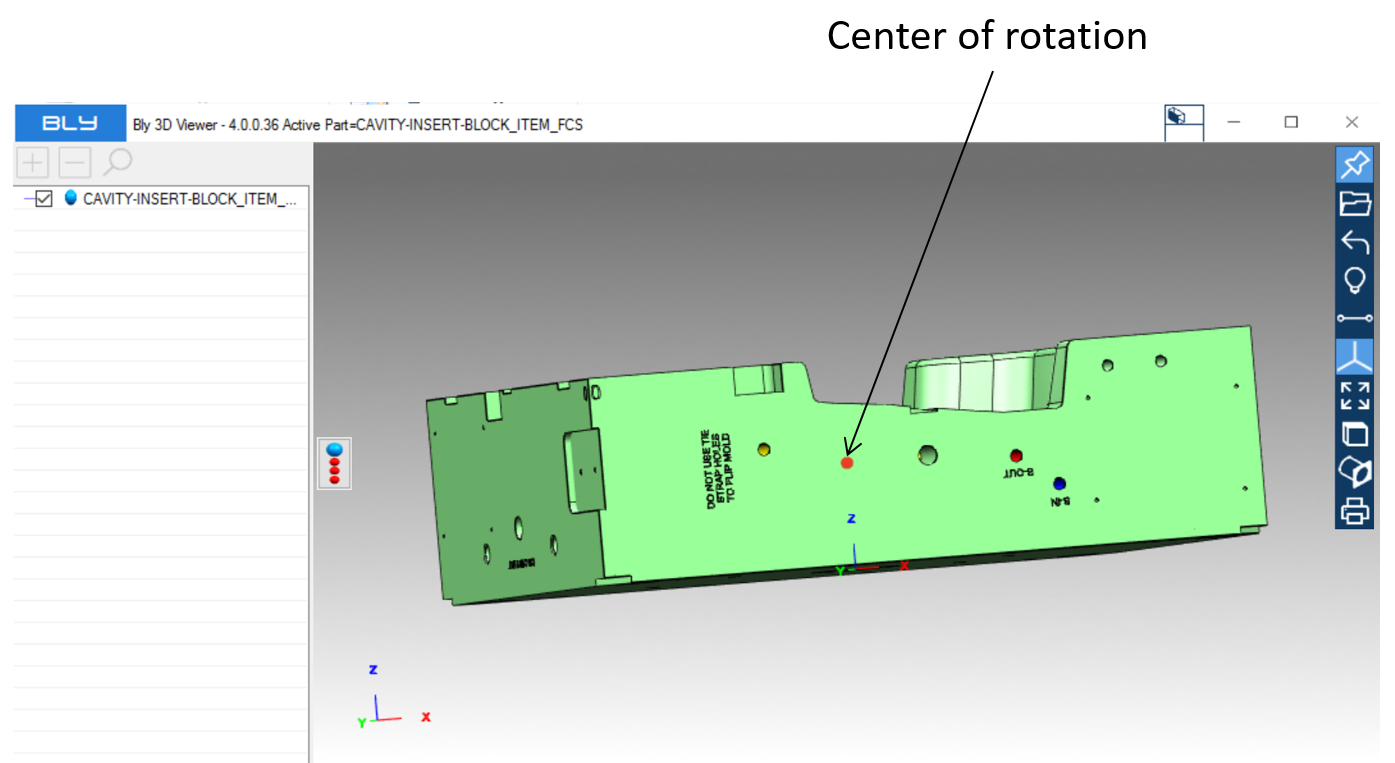Basic commands (Fit All)
Fit All 
This option adjust the zoom fitting the model view to the window, maintaining the orientation.
Set Rotation Point 
This function let you set the new view rotation point of the current model. Rotation point is diplayed in the graphical window using a red dot when pressing the central mouse button
Zoom Window 
Zooms the content of a selection window drawn on the screen.
Zoom 
It lets zoom in/out by selecting the desired point of reference, clicking with left mouse button and dragging up and down. To de-activate the function press ESC key.
Rotate 
The command lets rotate the model in the graphic area by holding the left mouse button and moving it. To de-activate the function press ESC key.
Pan 
The command lets you to pan the model in the graphic area by holding the left mouse button and moving it. To de-activate the function press ESC key.
Created with the Personal Edition of HelpNDoc: iPhone web sites made easy