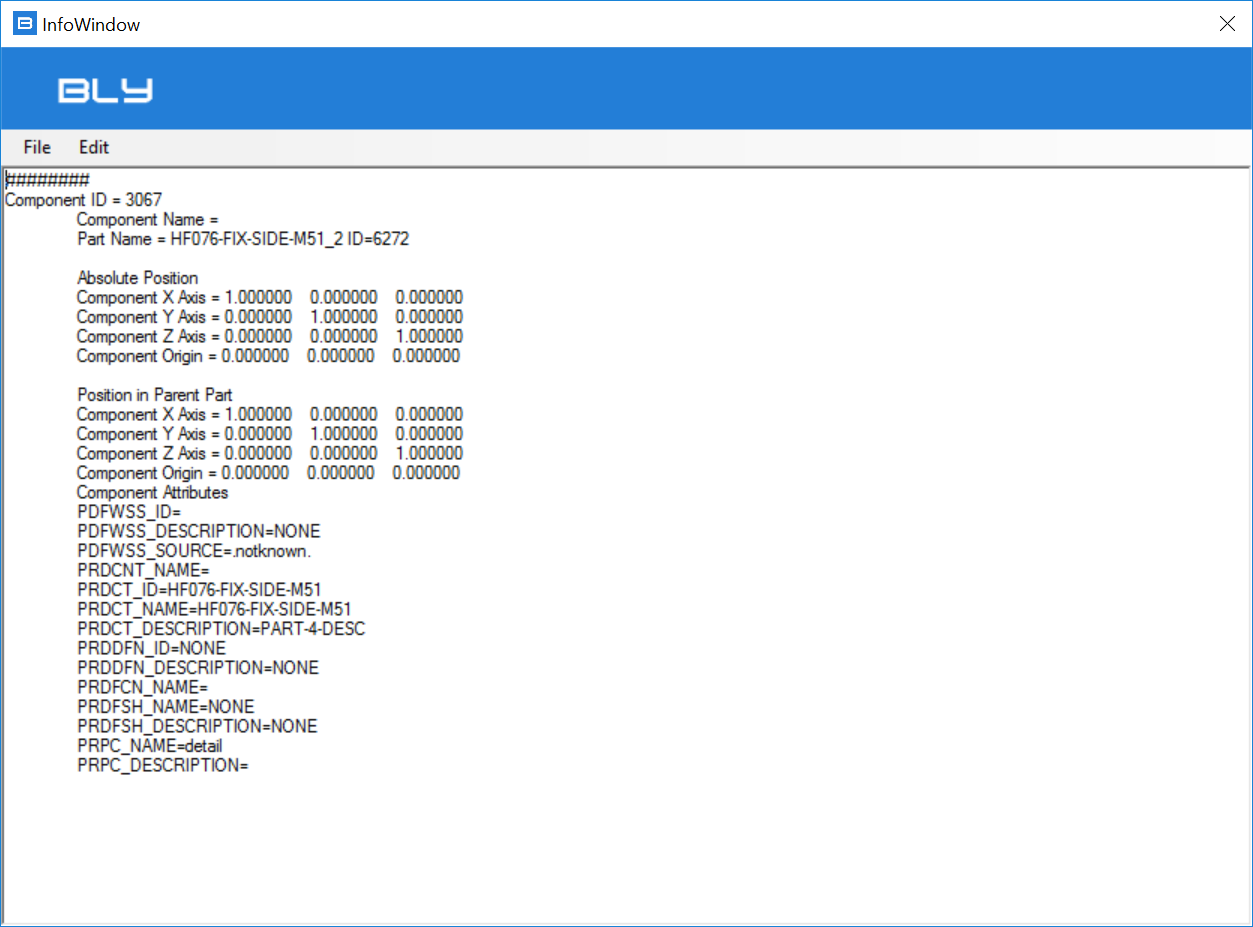Selection Behind 
It's a filter to select the right object in the graphical area. It calls out the toolbar below:
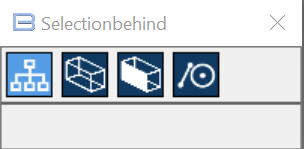
If more than an object of each kind could be selected (meaning that they are difficult to distinguish or are in a tricky position), a series of icons becomes available under Selection Behind to finally pick the desired object. Pressing the icons one by one, the pre-selected object will be highlighted.
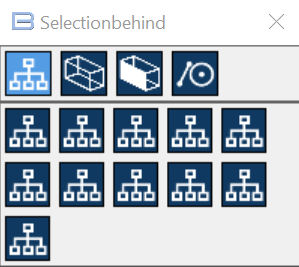
Advanced Selection 
Box and Weight 
Bly calculates for each model and assemby its Bounding Box, which is defined as the smallest parallelepiped including the model. This command is a duplicate of "Show Bounding Box", more info can be found here.
Change Color and Transparency 
Gives the possibility to change color and transparency of the selected component(s). The following window is displayed:
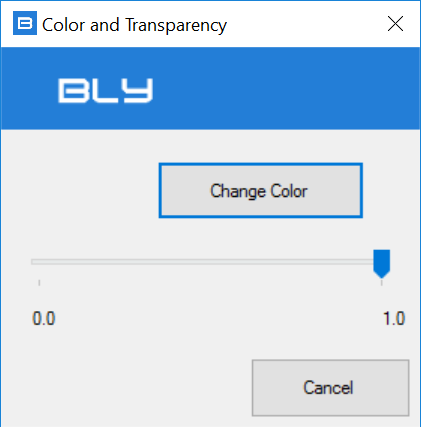
Reset Color and Transparency 
Restores the previously set color and transparency of the selected component(s).
Isolate 
Hides all assembly's components but the one selected.
|