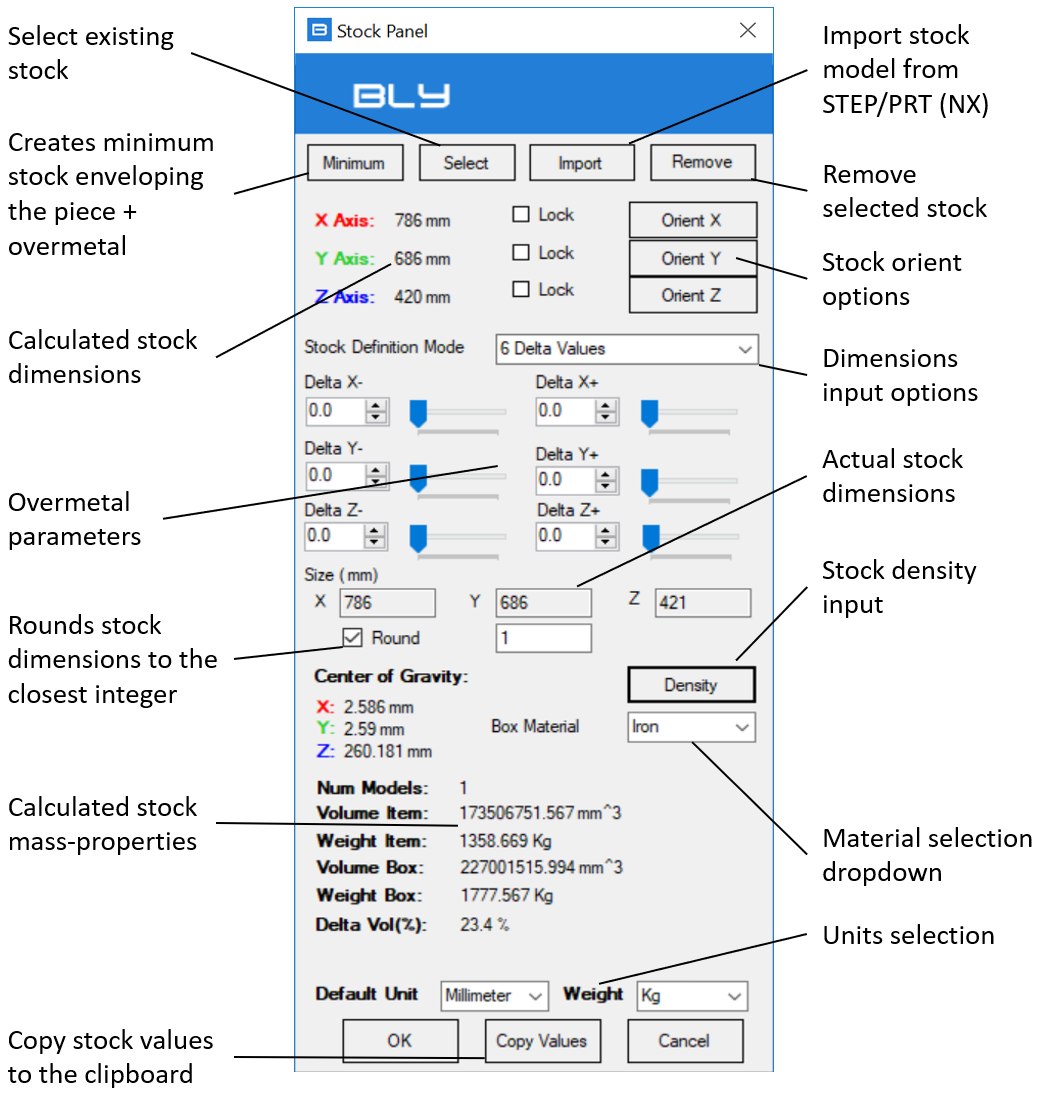Stock Creation
It is possible to import or create the stock in Guideline 4.0 and define its clamping, as per workpieces.
Watch a tutorial in this VIDEO
Stock added can then be exported to STEP and Siemens NX (see chap. Export Clamp).
To start stock's definition, select "Stock Panel" command
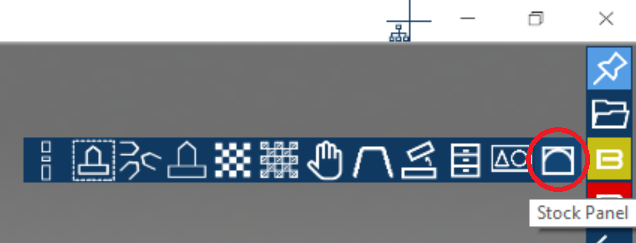
and the Stock Piece window will display.
Guideline 4.0 calculates the Minimum Bounding Box around the workpiece and displays it in green on the graphical area, ready for its definition.
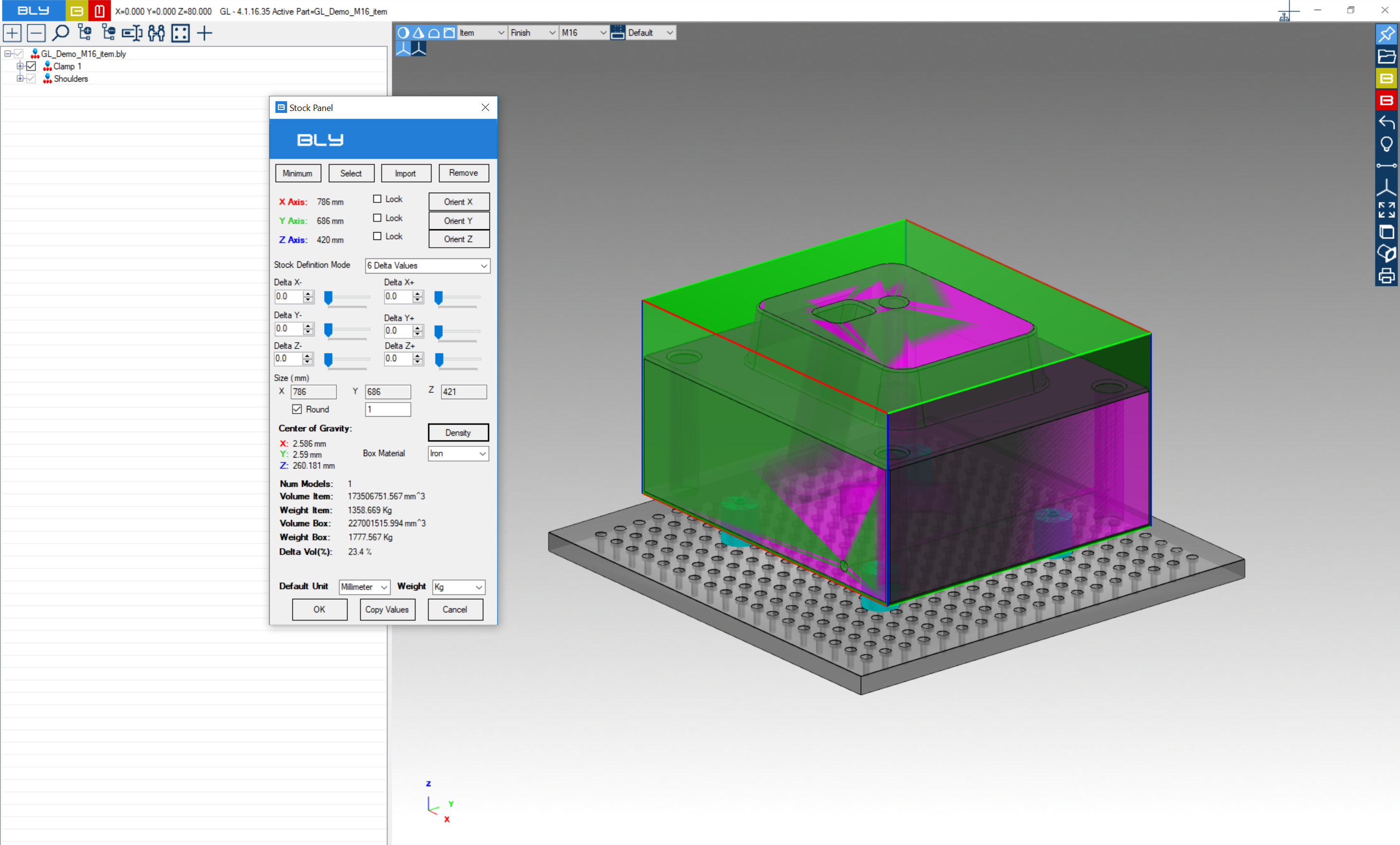
- Stock orient options: stock created in guideline is a cube parallel by default to the absolute CSYS, but its orientation can be changed. Those options change the orientation of the selected stock axis (color coded) making it parallel to the selected destination object, without changing the others.
Selecting one of the options opens the window aside, which will filter the selection possibilities
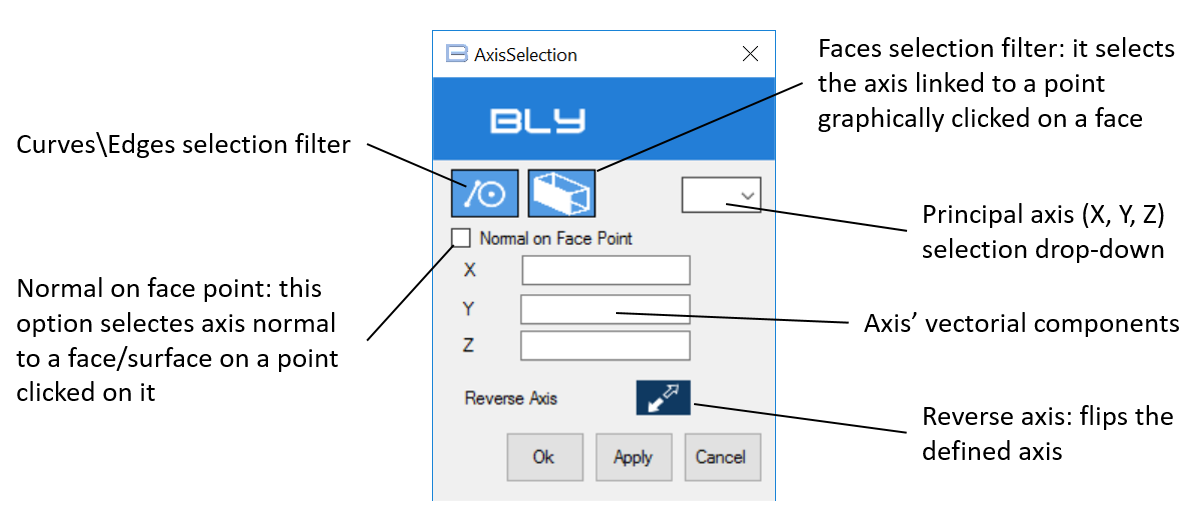
- Dimensions input options: there are 3 methods to specify stock's dimensions in Guideline 4.0:
- 6 Delta Values: this methods requires the user to input the 6 extra material separately in the related fields. Total sizes are calculated and field are graied out (see below)
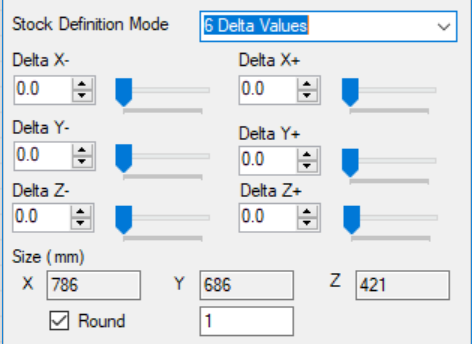
- 3 Delta and 3 Sizes: this methods requires the user to input the 3 extra materials into each direction's positive side and the total sizes. Extra material on negative sides are calculated and field are graied out (see below)

- 3 Sizes (Piece in Center): this methods sets the stock in center with the workpiece, so the user is required to input the total sizes only. Extra materials are calculated and fields are graied out (see below)
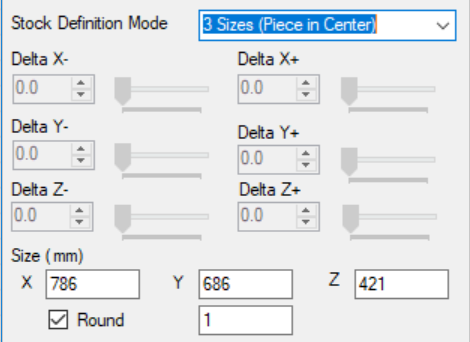
- Material selection: this is a dropdown list of materials that can be applied to the stock. Mass properties are recalculated consequently.
The list is stored into "Installation directory"\GuideLine V4\Density.txt file and can be edited using a text editor

- Copy Values