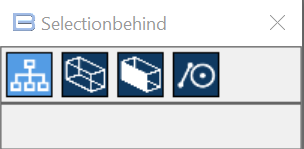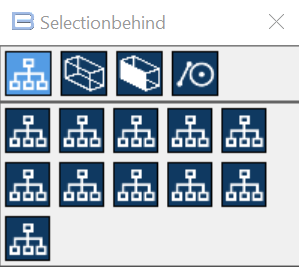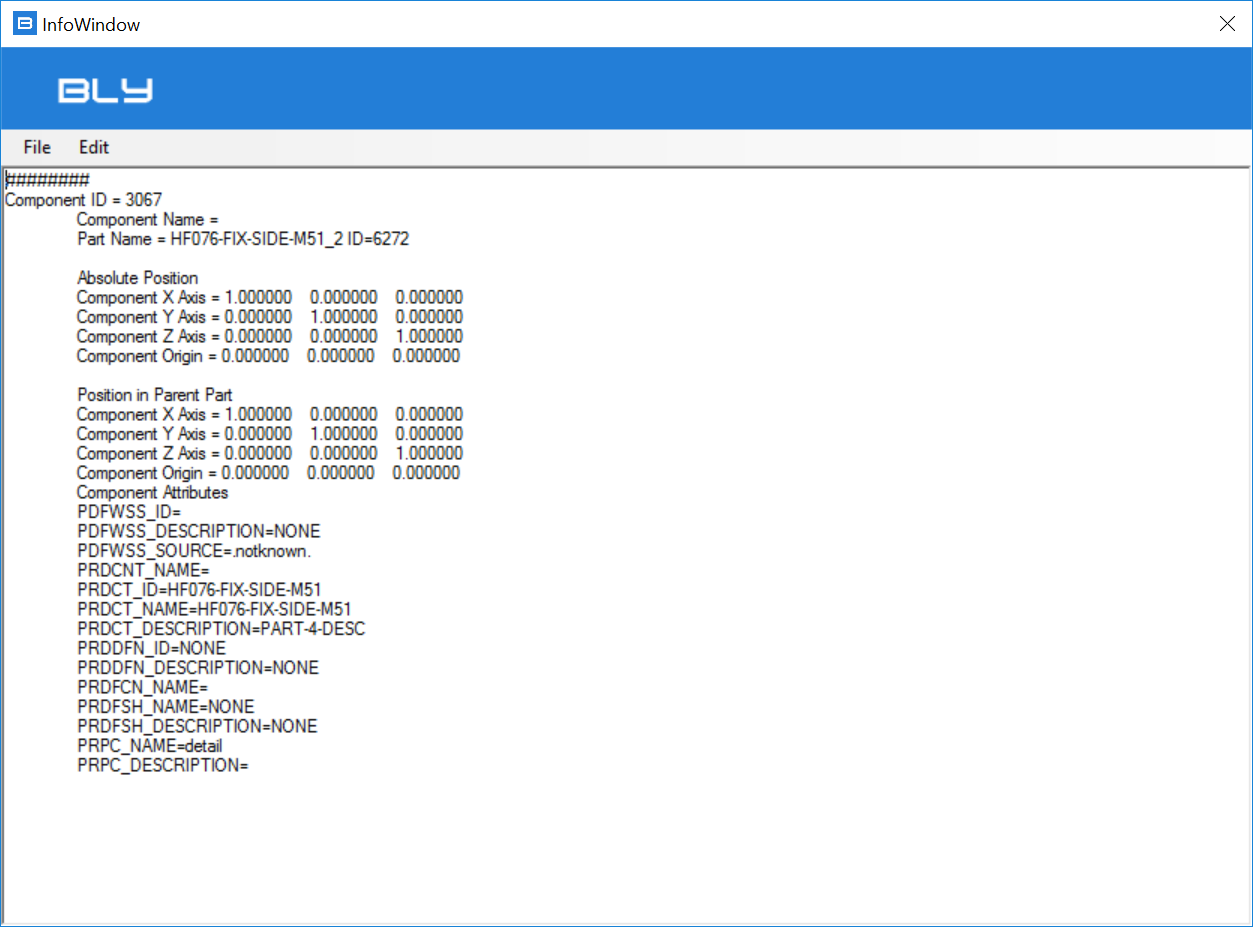Contextual Toolbars: Component Selected
Selection Behind
|
Hide 
Hides the selected component
Live Section 
Activate Live Section function (see Basic commands (Live section))
Move 
It gives the possibility to reposition the component in the assembly. It is a duplicate of command Move (see Assembly Functions, chapter "Move")
Show Information 
With this command, the information window below is displayed:
Created with the Personal Edition of HelpNDoc: Produce electronic books easily