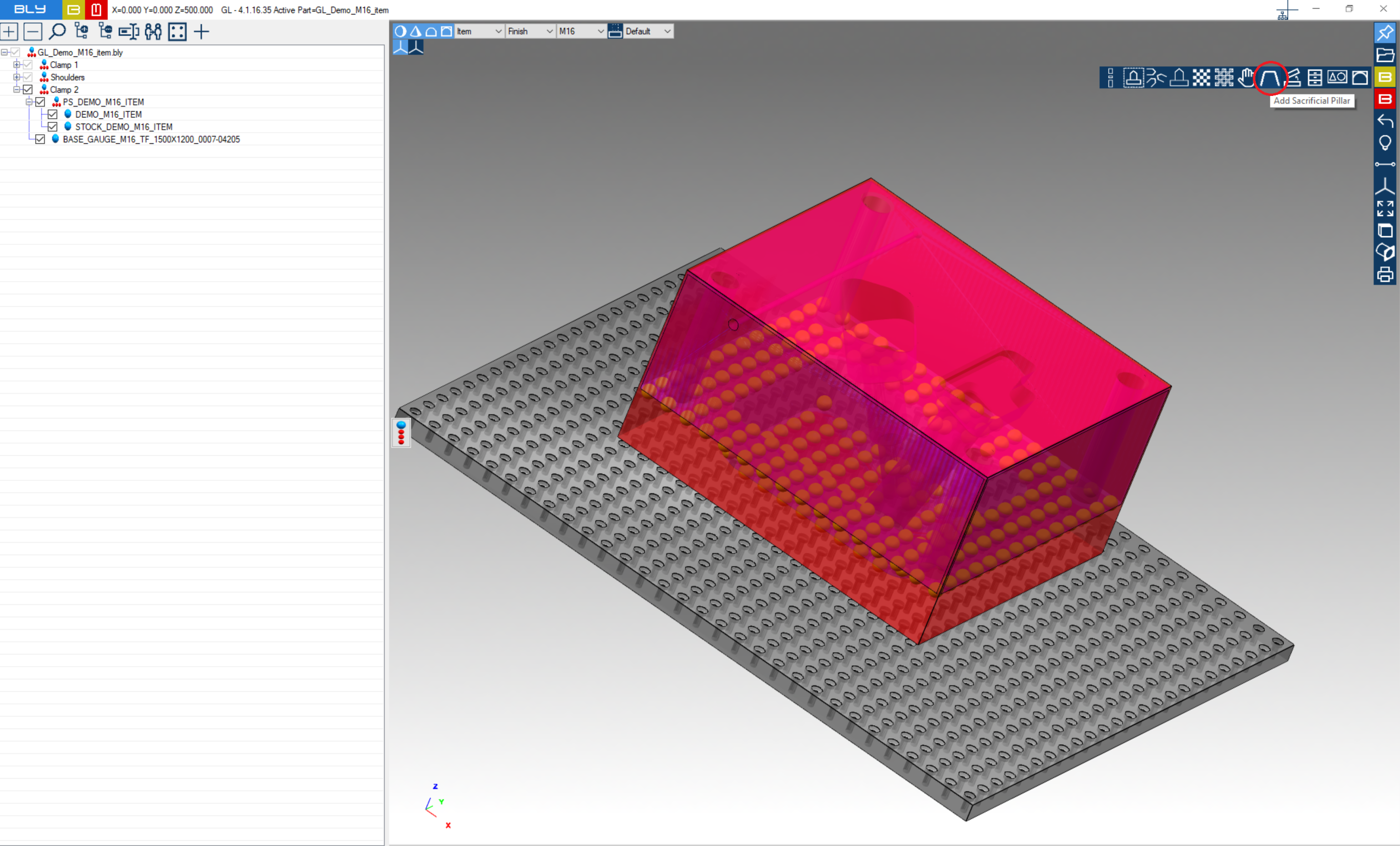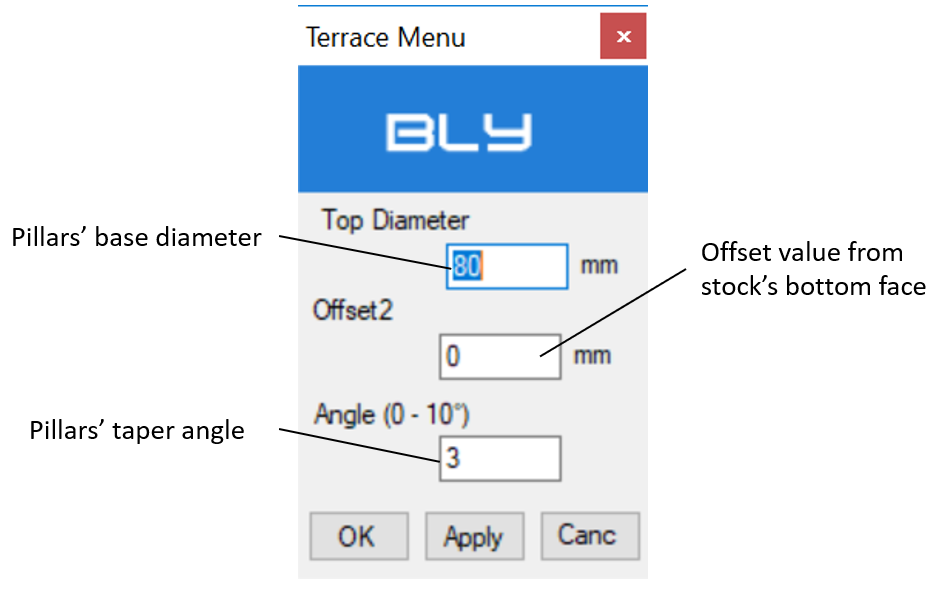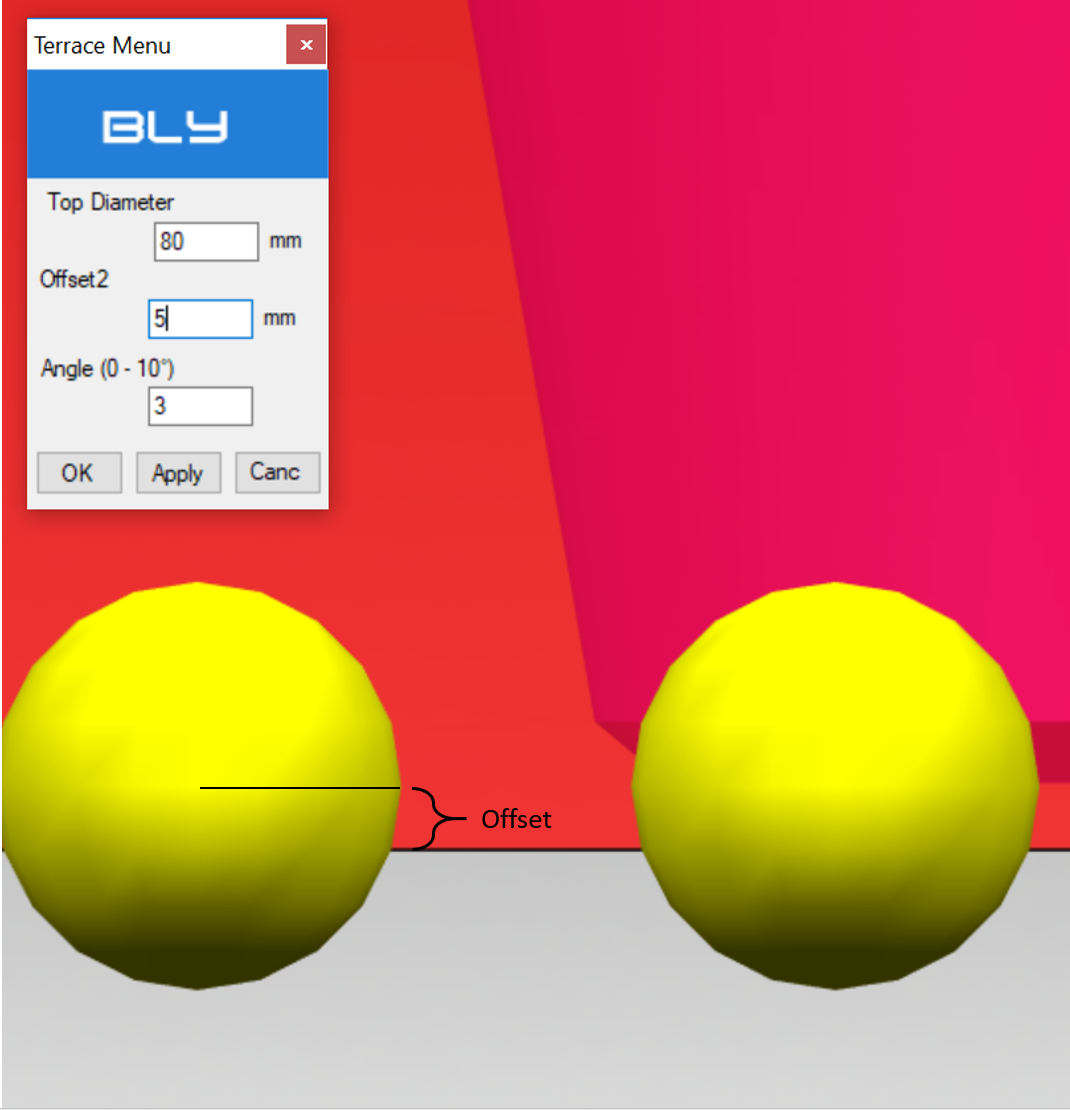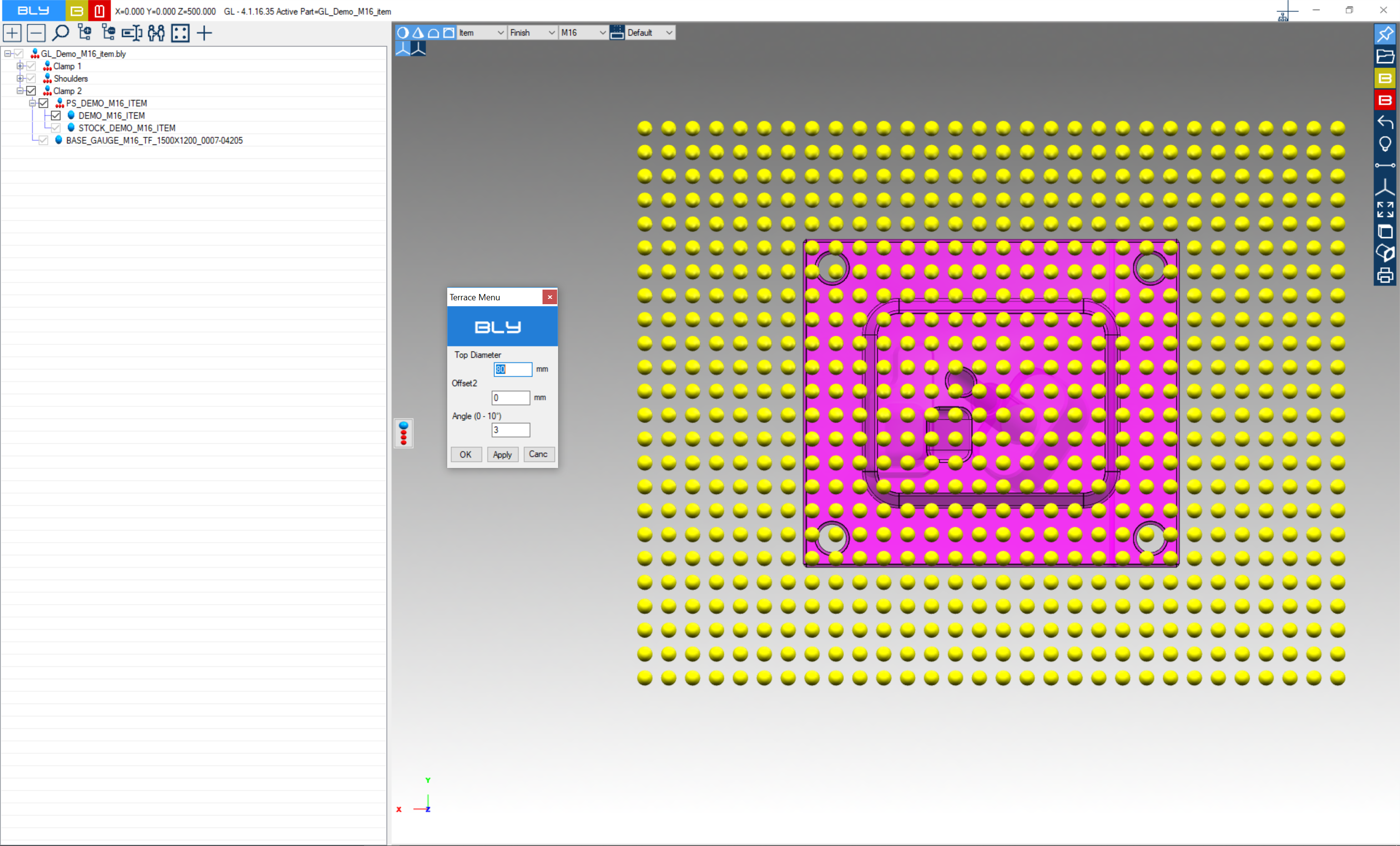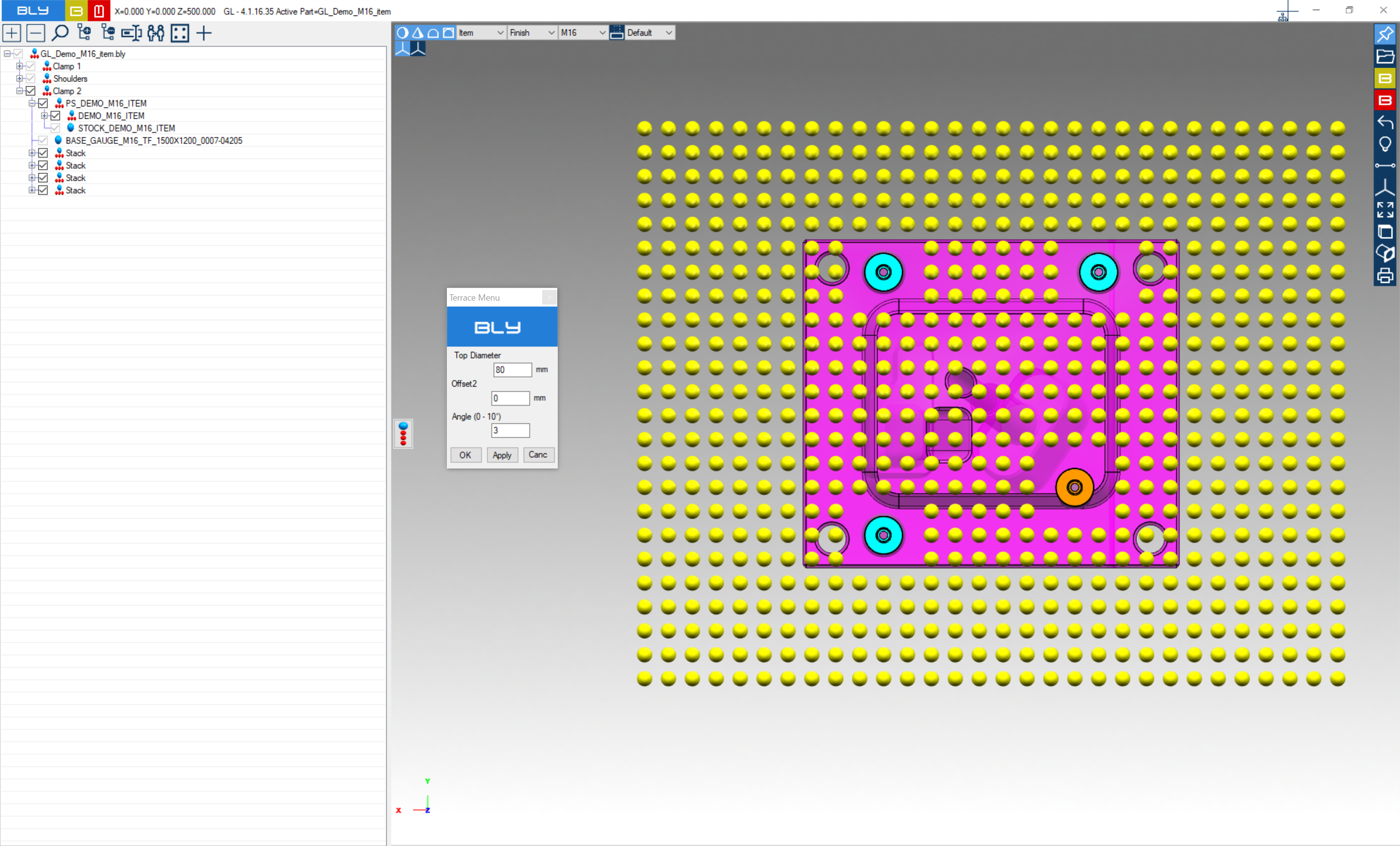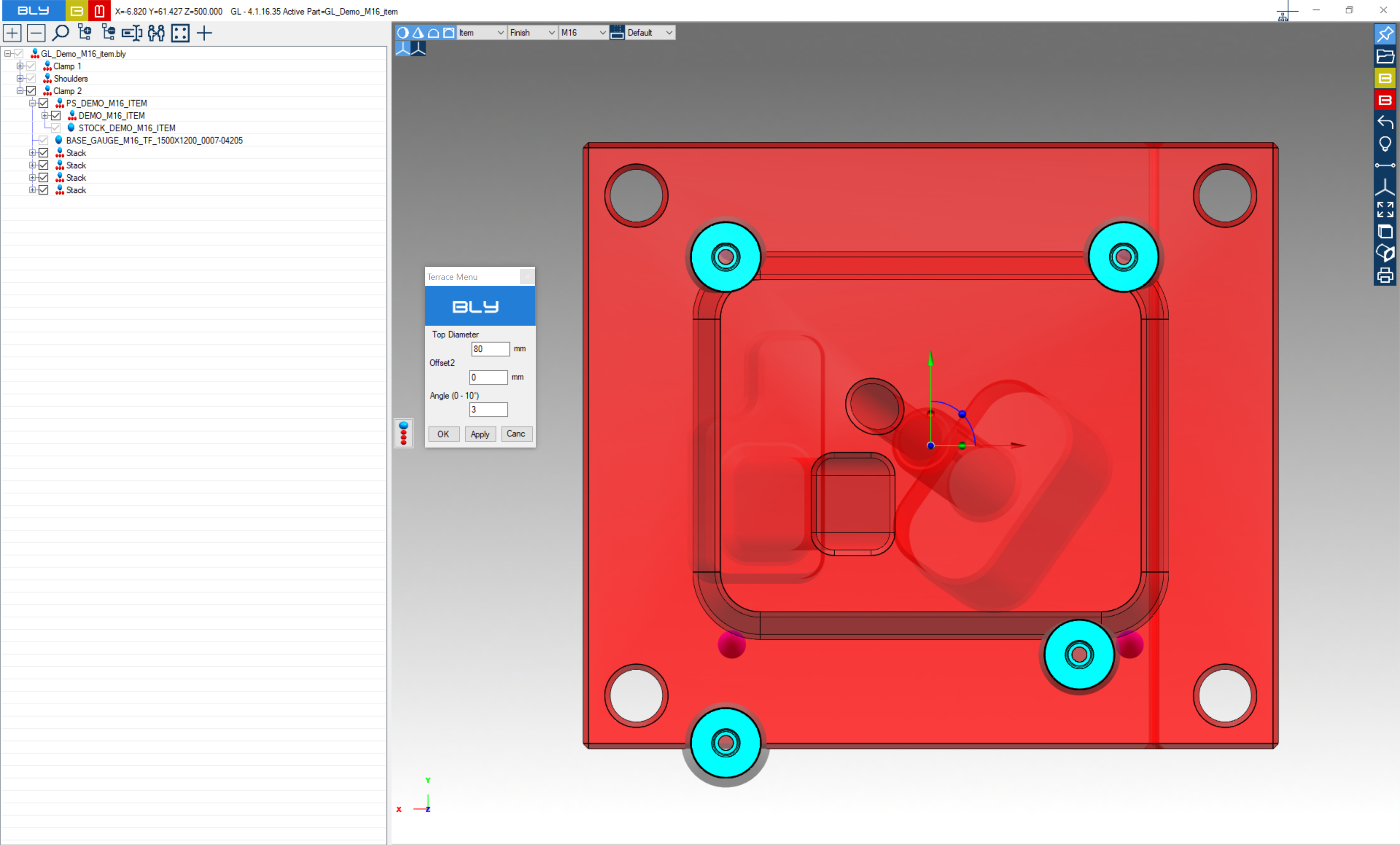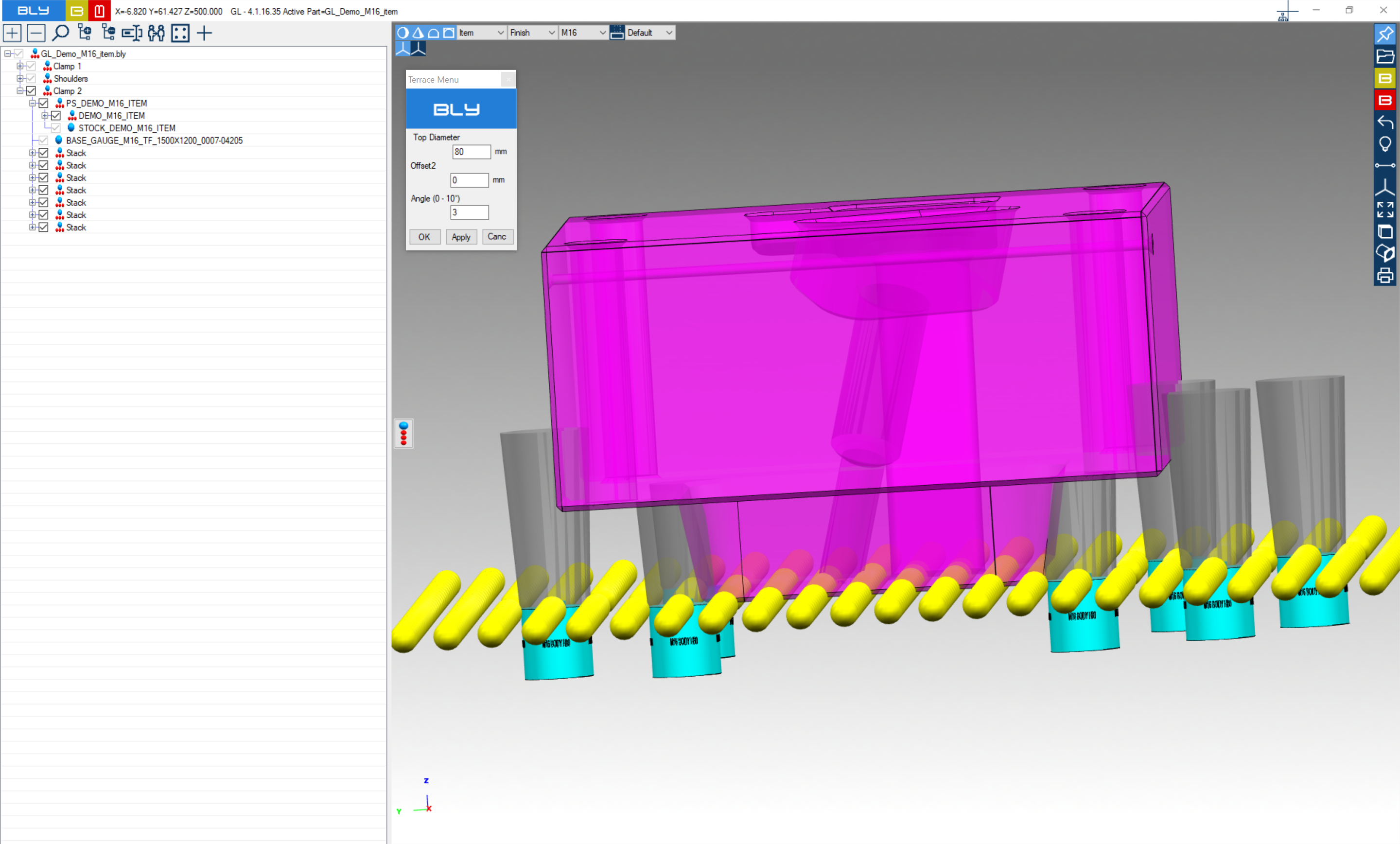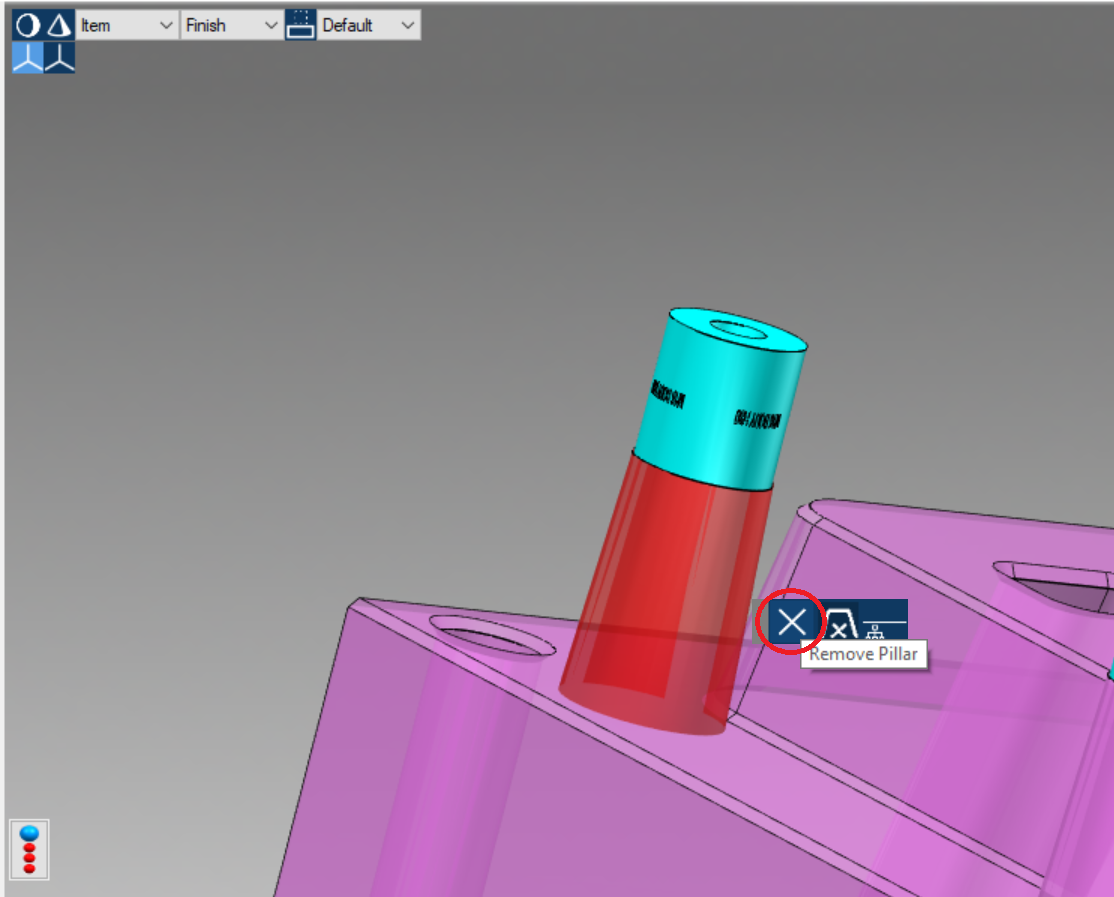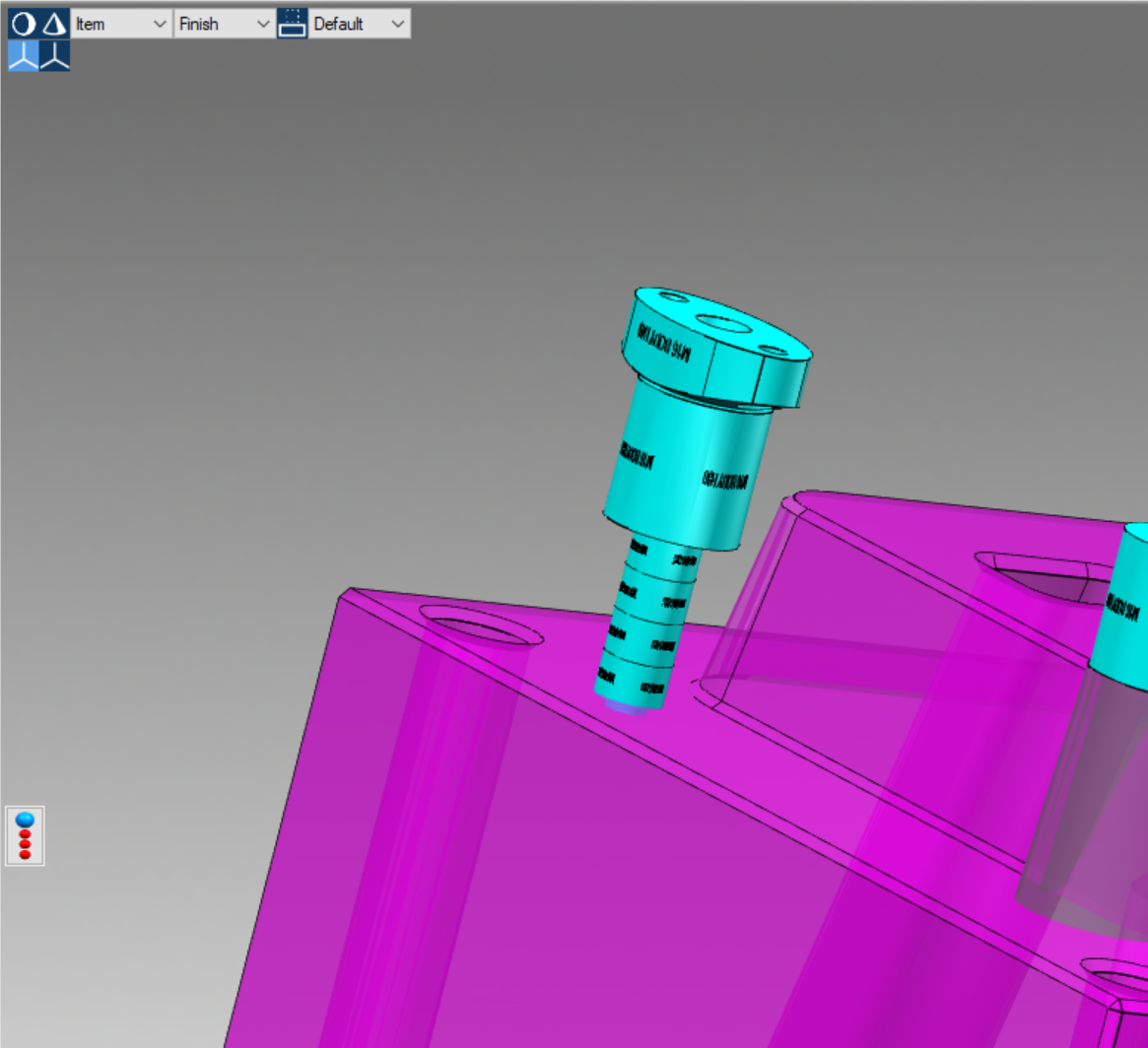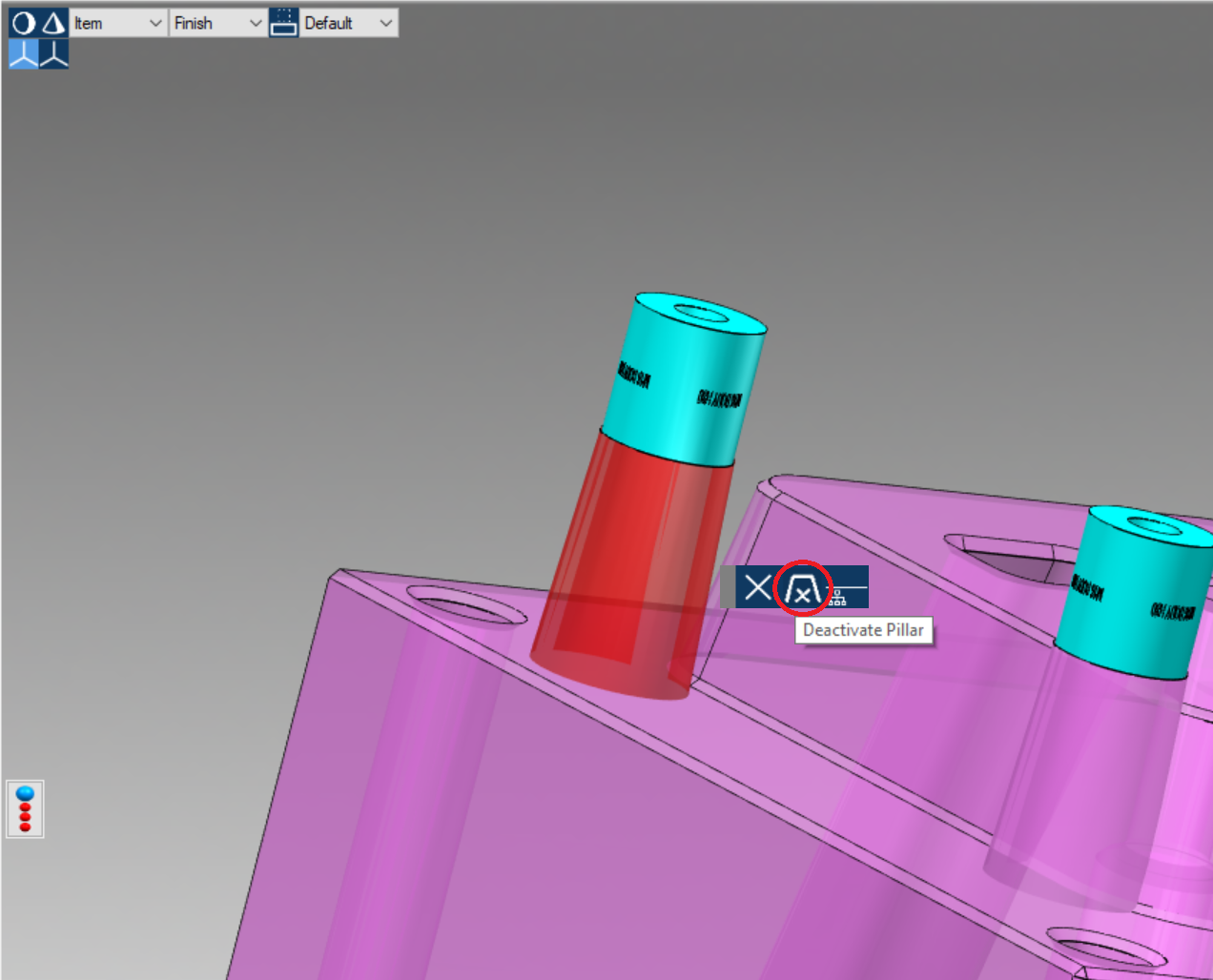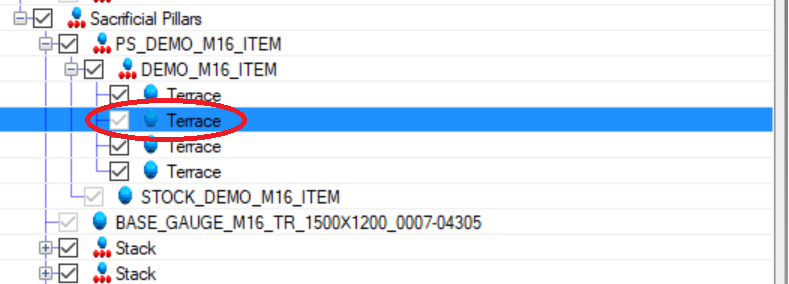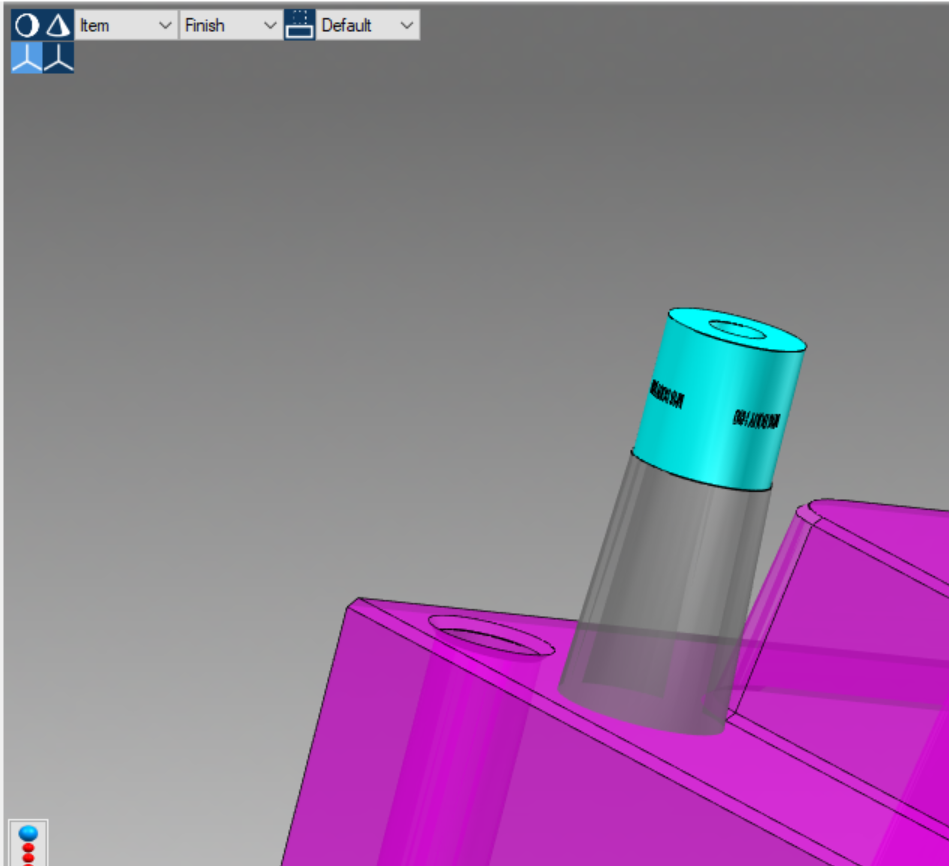Using FCS System to clamp a workpiece, it may be useful to machine appropriate supports for the FCS elements to better execute intermediate operations.
Those supports, which are named "sacrificial pillars" or "terraces", are typically cilindrical or conical in shape and are eliminated at the end of the specific operations they are meant to.
Guideline 4.0 can create sacrificial pillars if the stock is present. Pillars can then be exported into STEP, Siemens NX (see chap. Export Clamp) and Dassault Systémes CATIA V5 (see chap. Export Clamp).
Watch a tutorial on this VIDEO
Procedure:
- Be sure that clamping option "Item" is active;
- If not present, create or import the raw block (see chap. Stock Creation/Import);
- From the main Guideline 4.0 toolbar, press "Add Sacrificial Pillars" button;
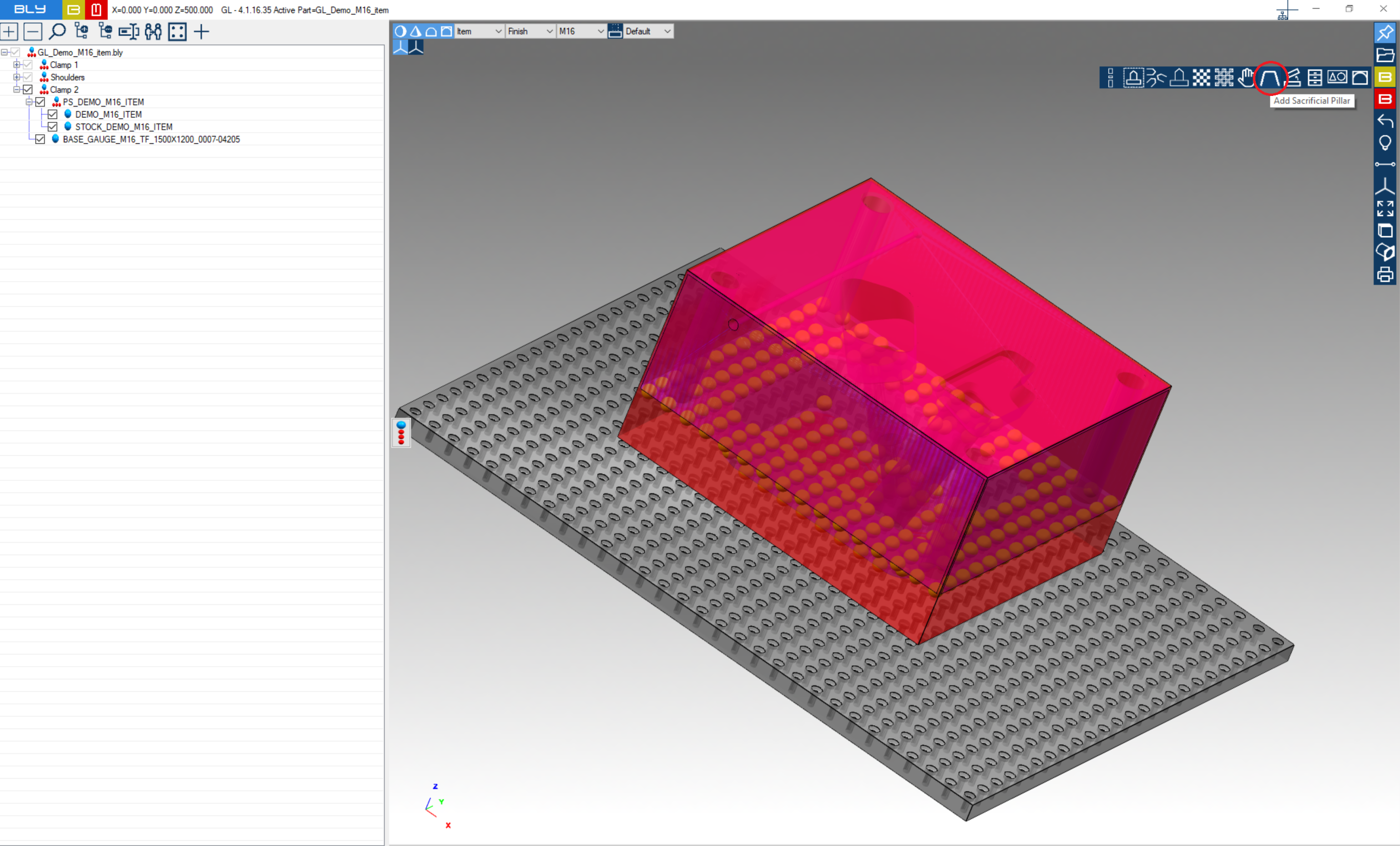
After selection, Guideline 4.0 projects the positioning spheres onto lower stock's face and opens "Terrace menu" window
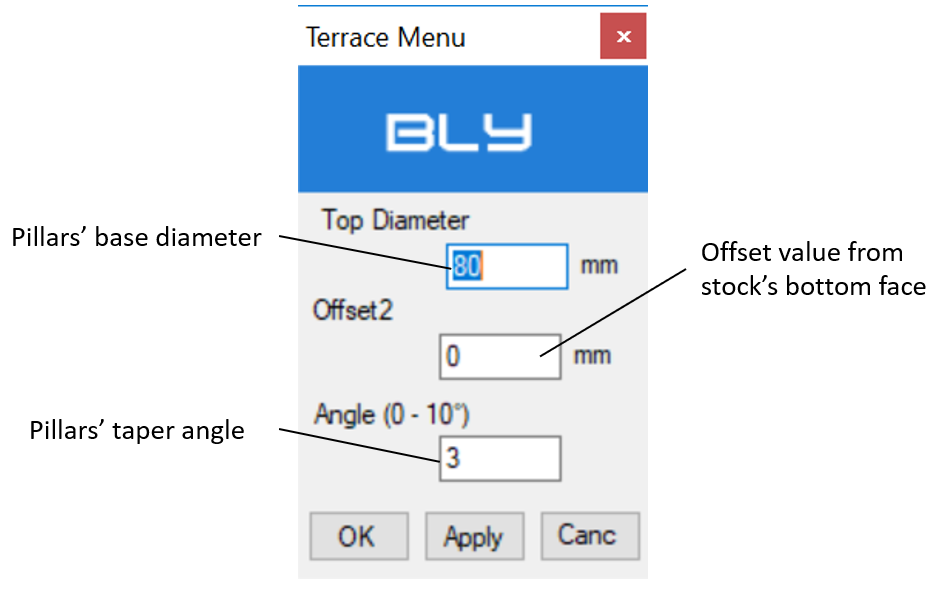
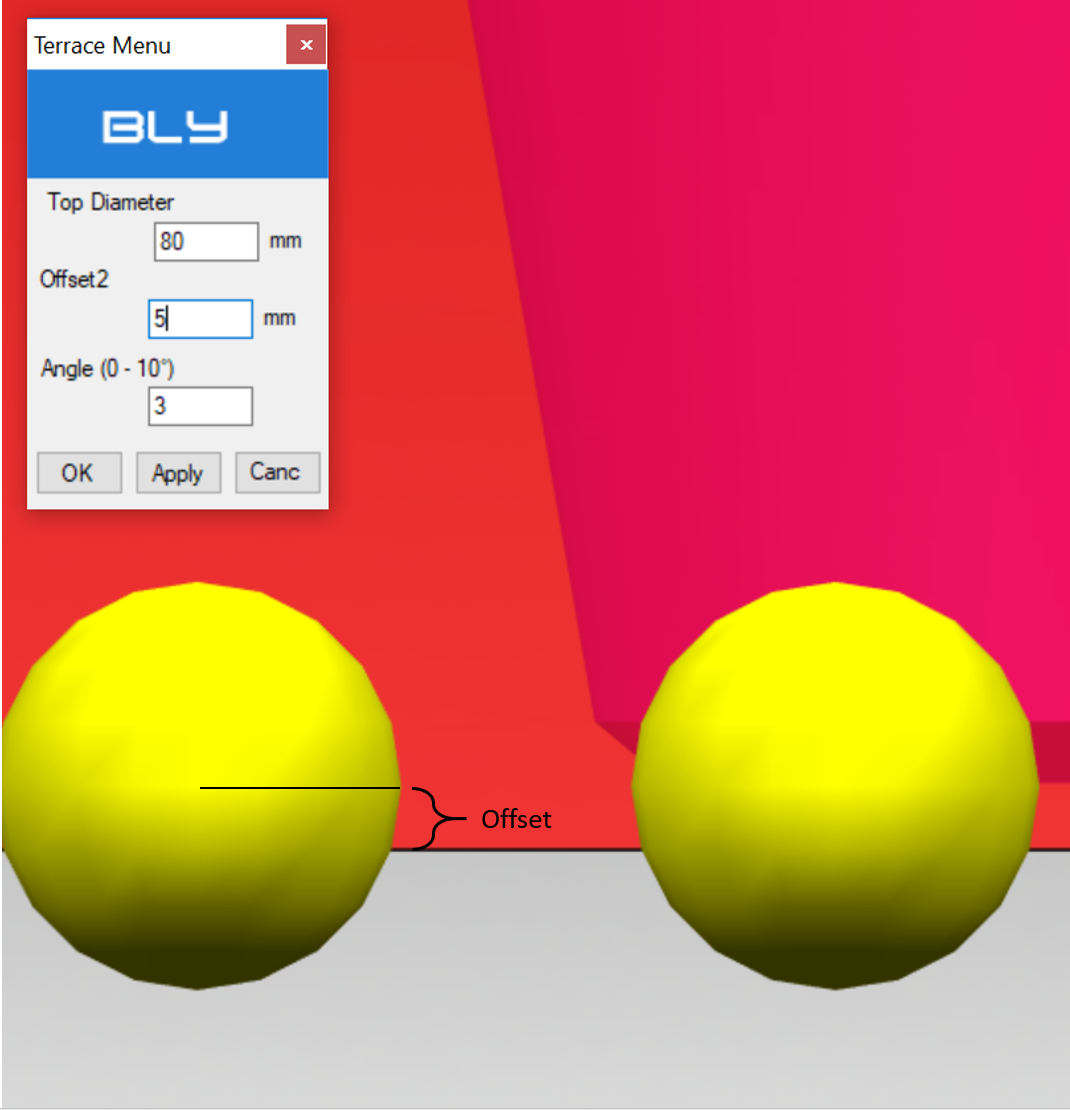
For a better view, it is recommended to blank stock and base gauge and then orient view -> bottom.
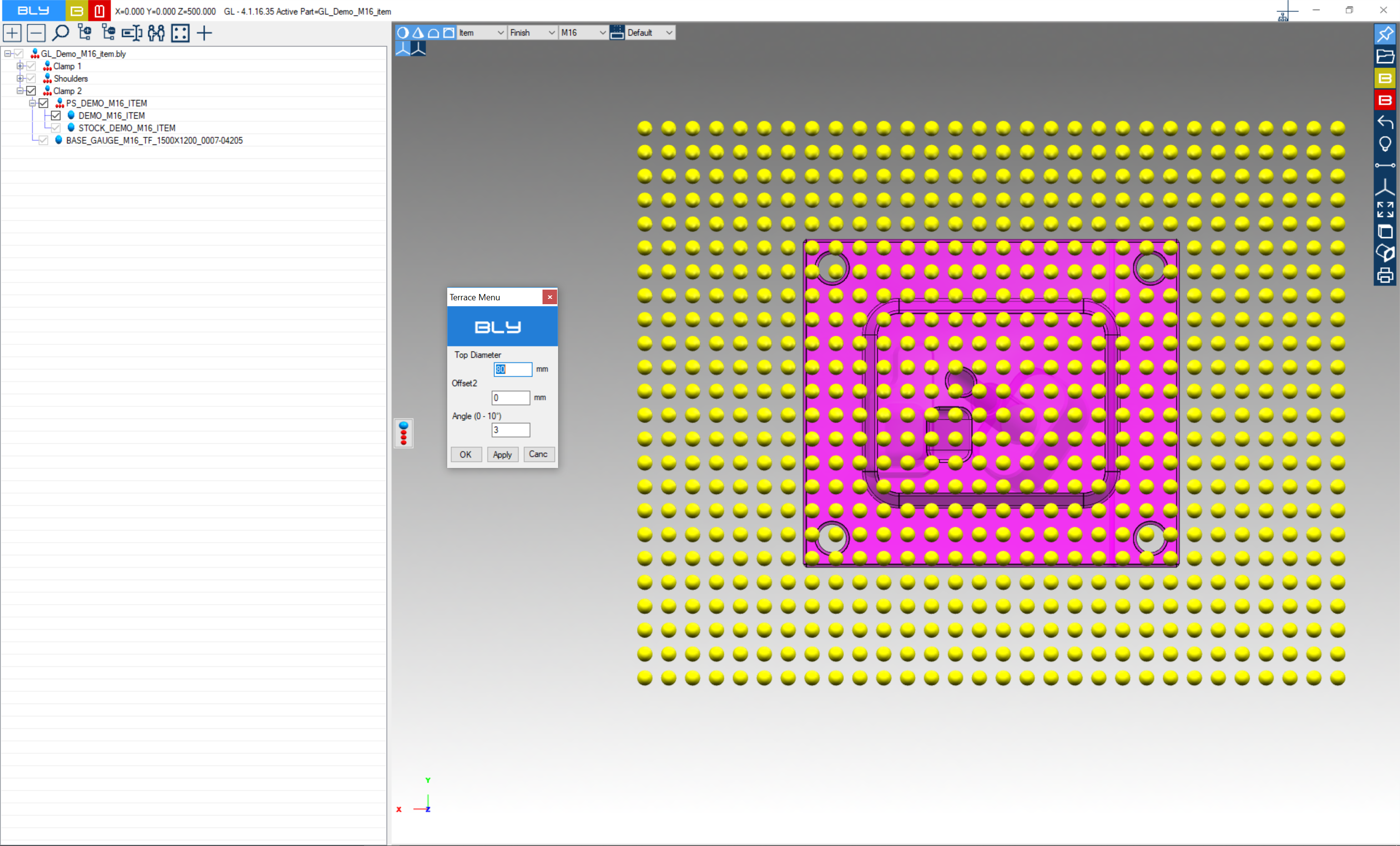
Clicking on a sphere will create the pillars with the specified parameters and the related FCS stack. Interference check is always active and interfering stacks are highlighted in orange.
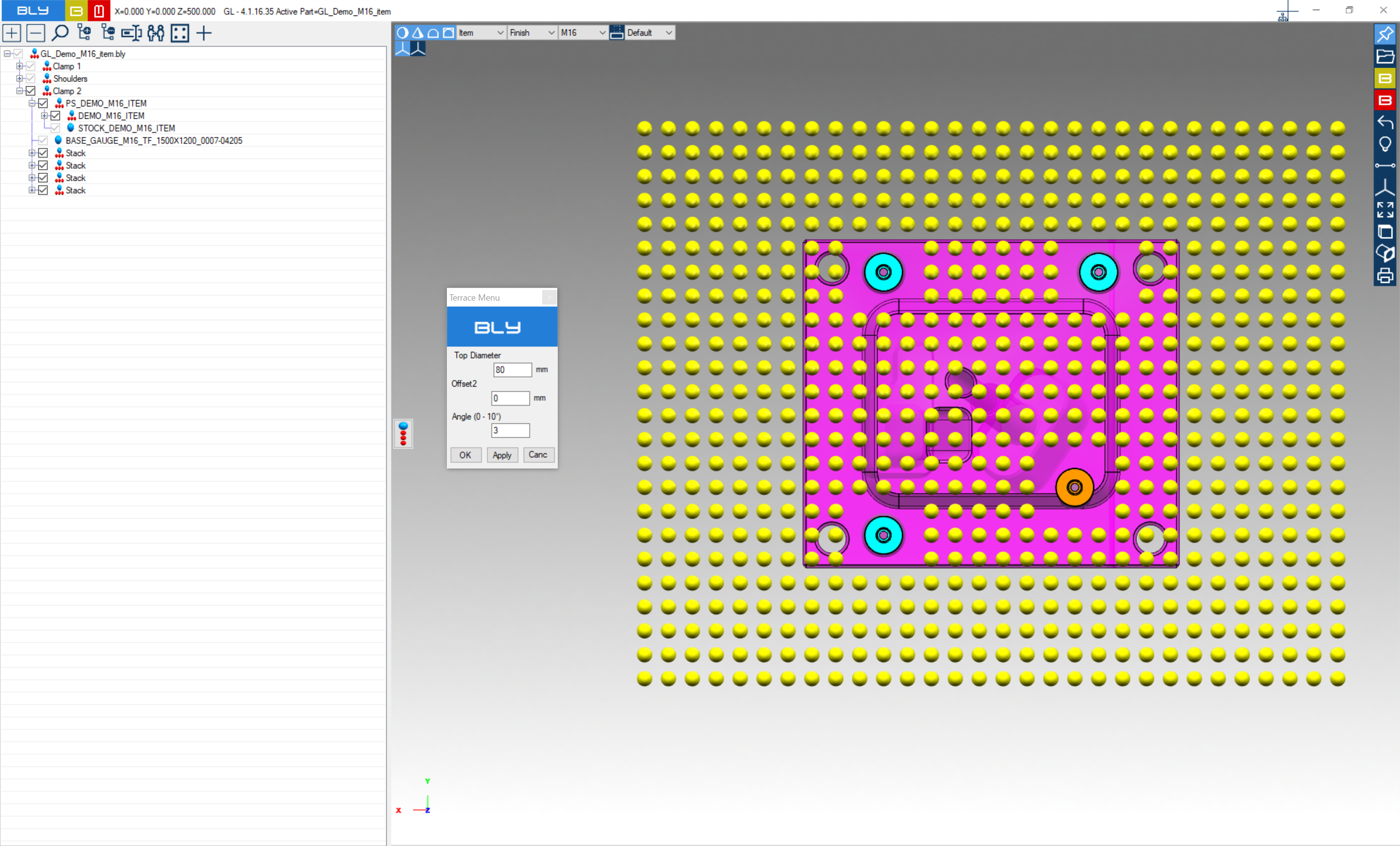
Relative pillars' position can be adjusted by clicking the job and using positioning functionalities as usual. Interference will update accordingly.
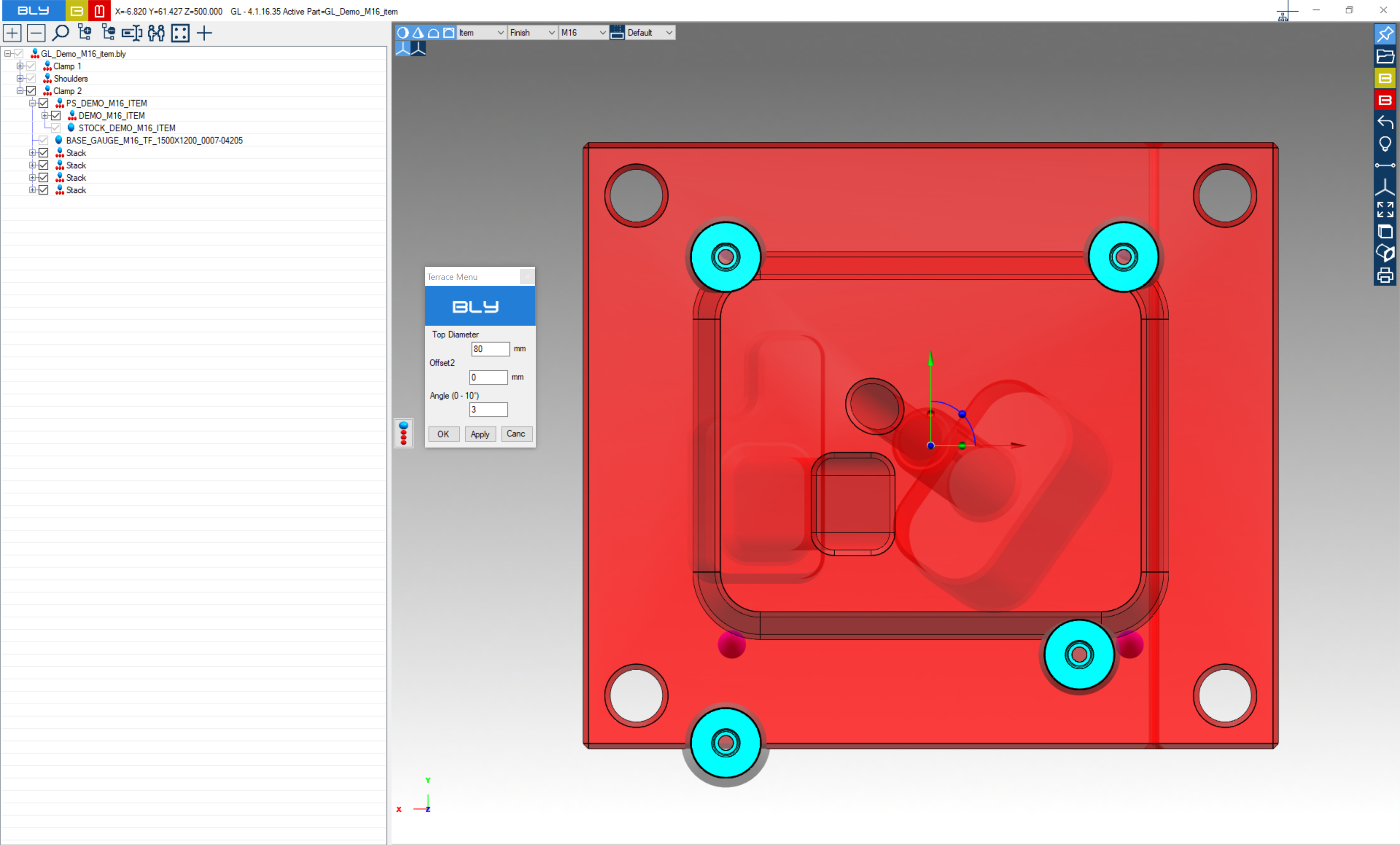 Pillars can also be created partially or completely outside the worpiece: this is particularly useful for thin parts in order to create external support
Pillars can also be created partially or completely outside the worpiece: this is particularly useful for thin parts in order to create external support
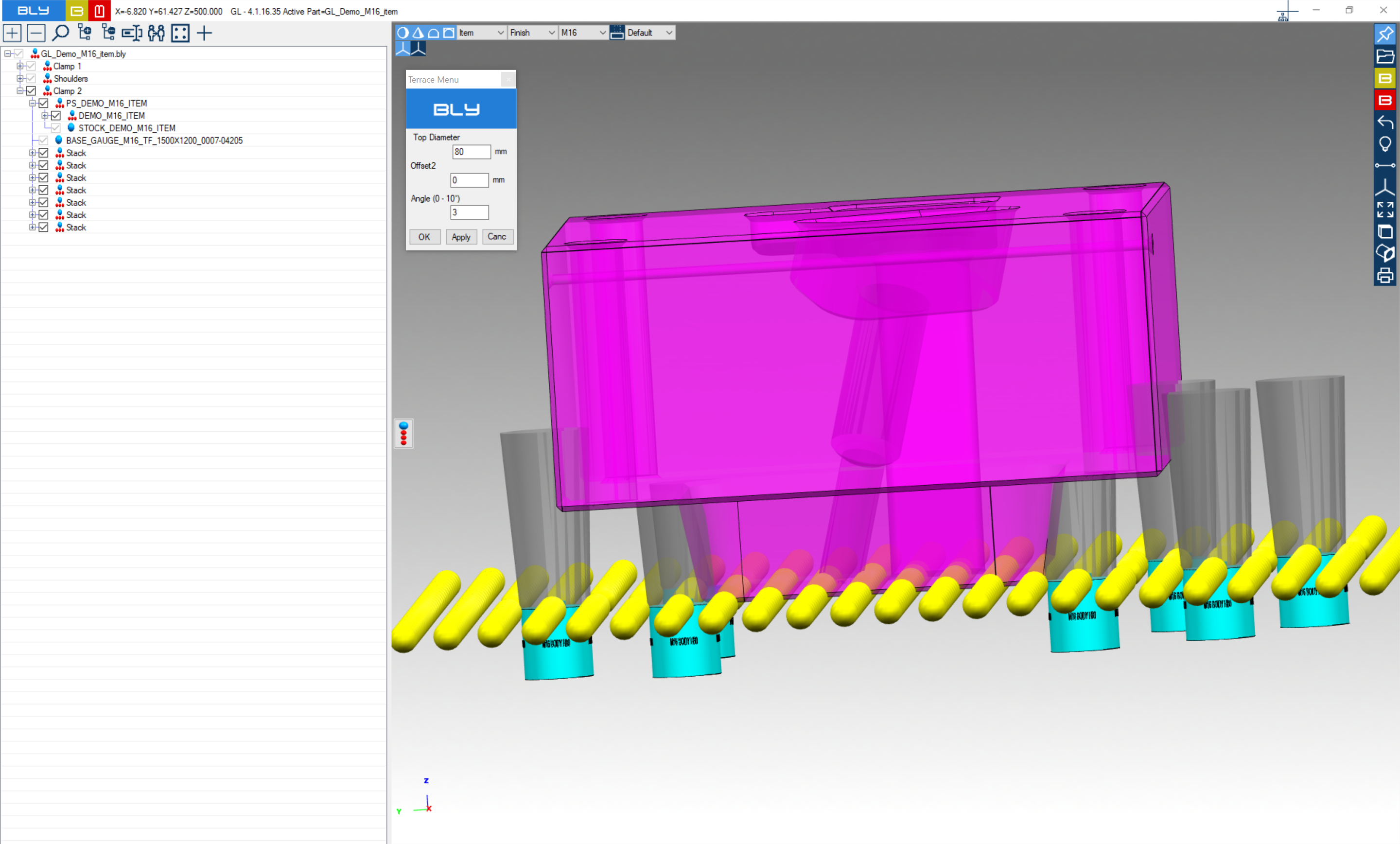
Existing pillars can be removed (deleted) or temporarly deactivated: to do so, left click on the one you want to operate on and a contextual toolbar will display
Remove pillar: delete permanently the pillar and recalculate the stack to reach the job, which remains in the previous position. The pillar is no longer present in the navigation tree and cannot be activated anymore.
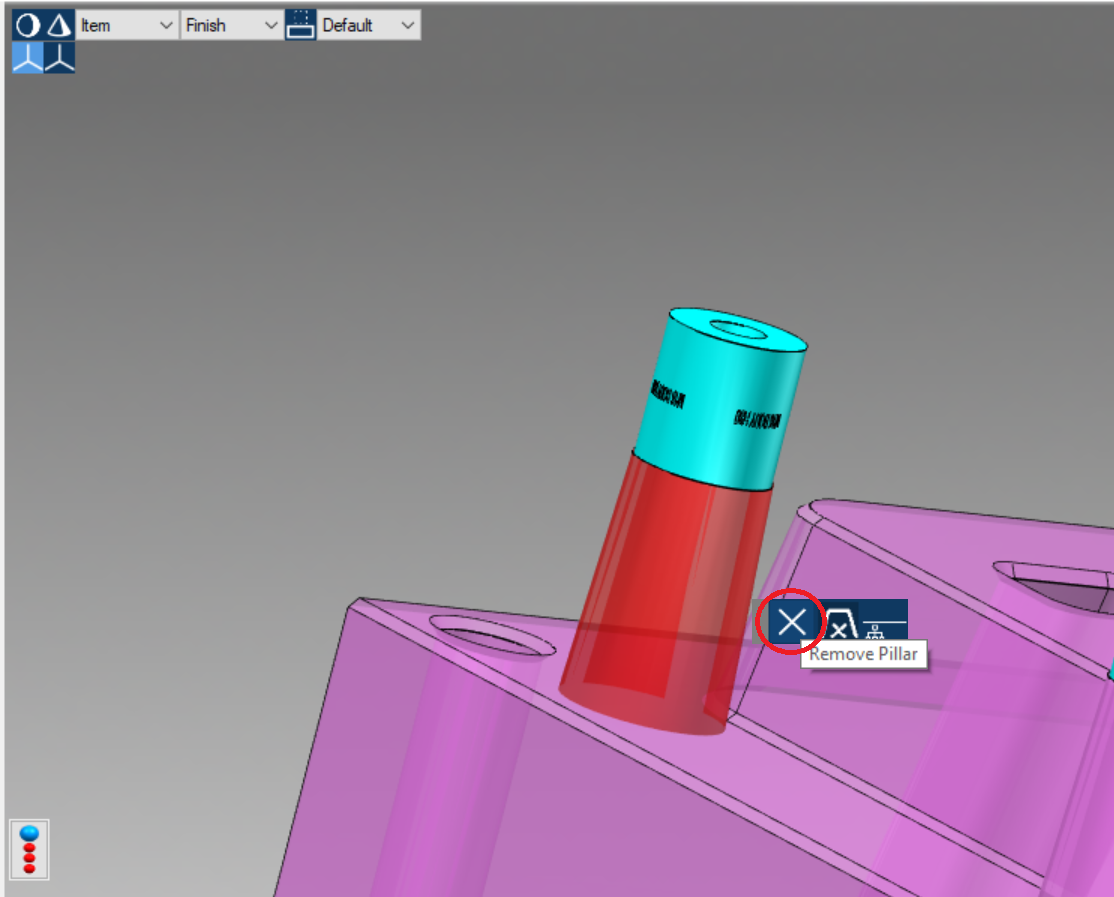
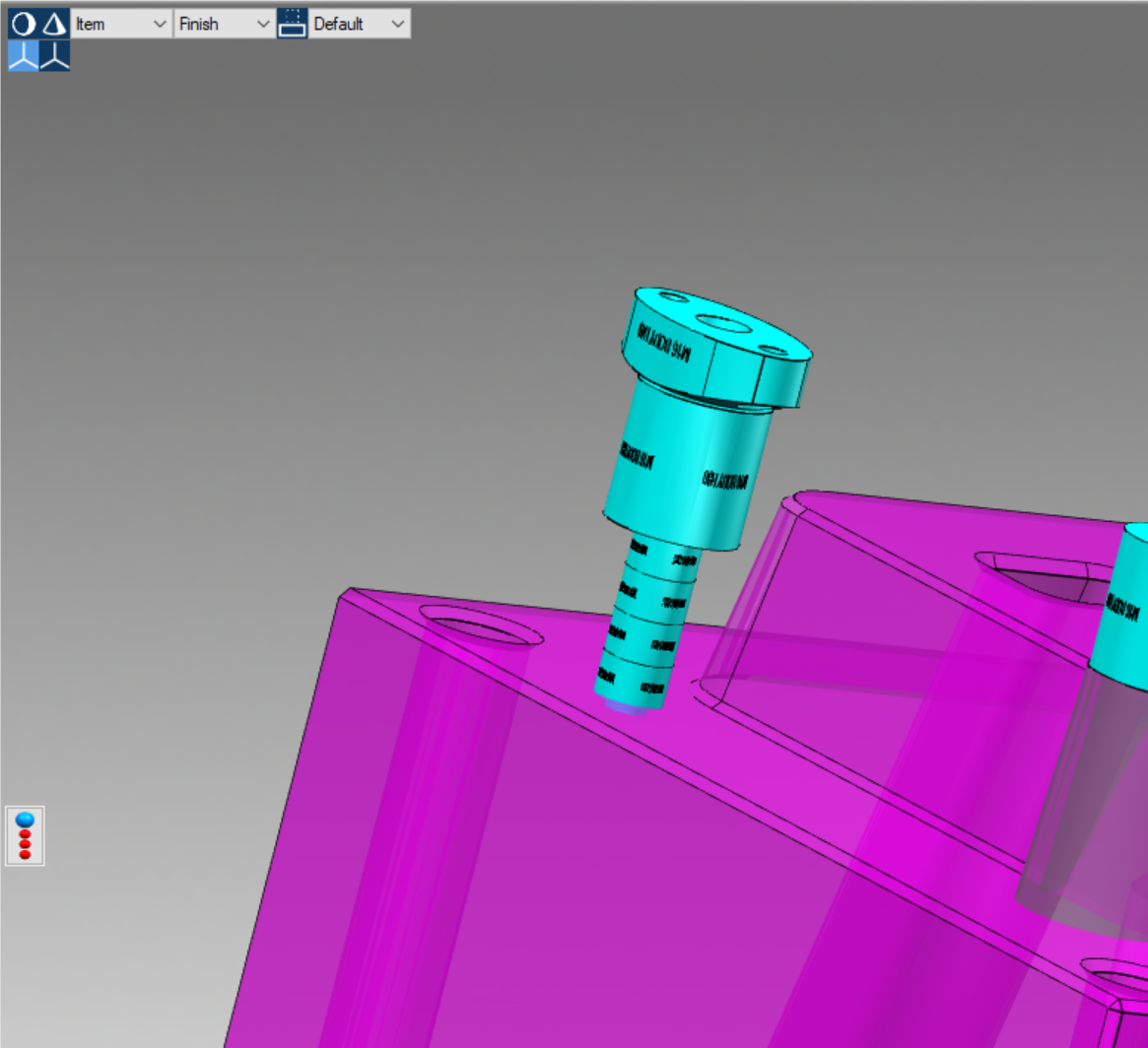
Deactivate pillar: turn temporarely off the pillar and recalculate the stack to reach the job, which remains in the previous position.
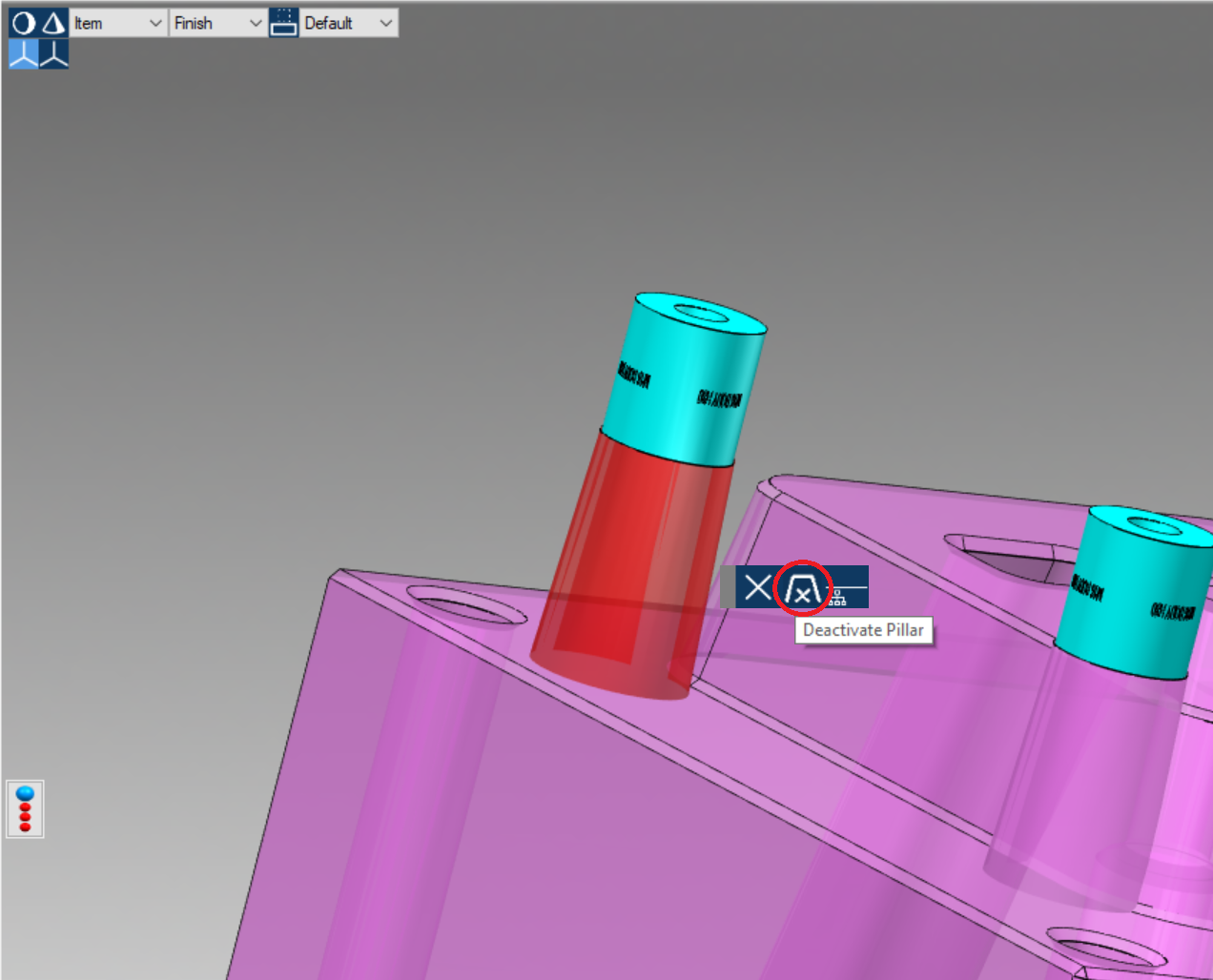
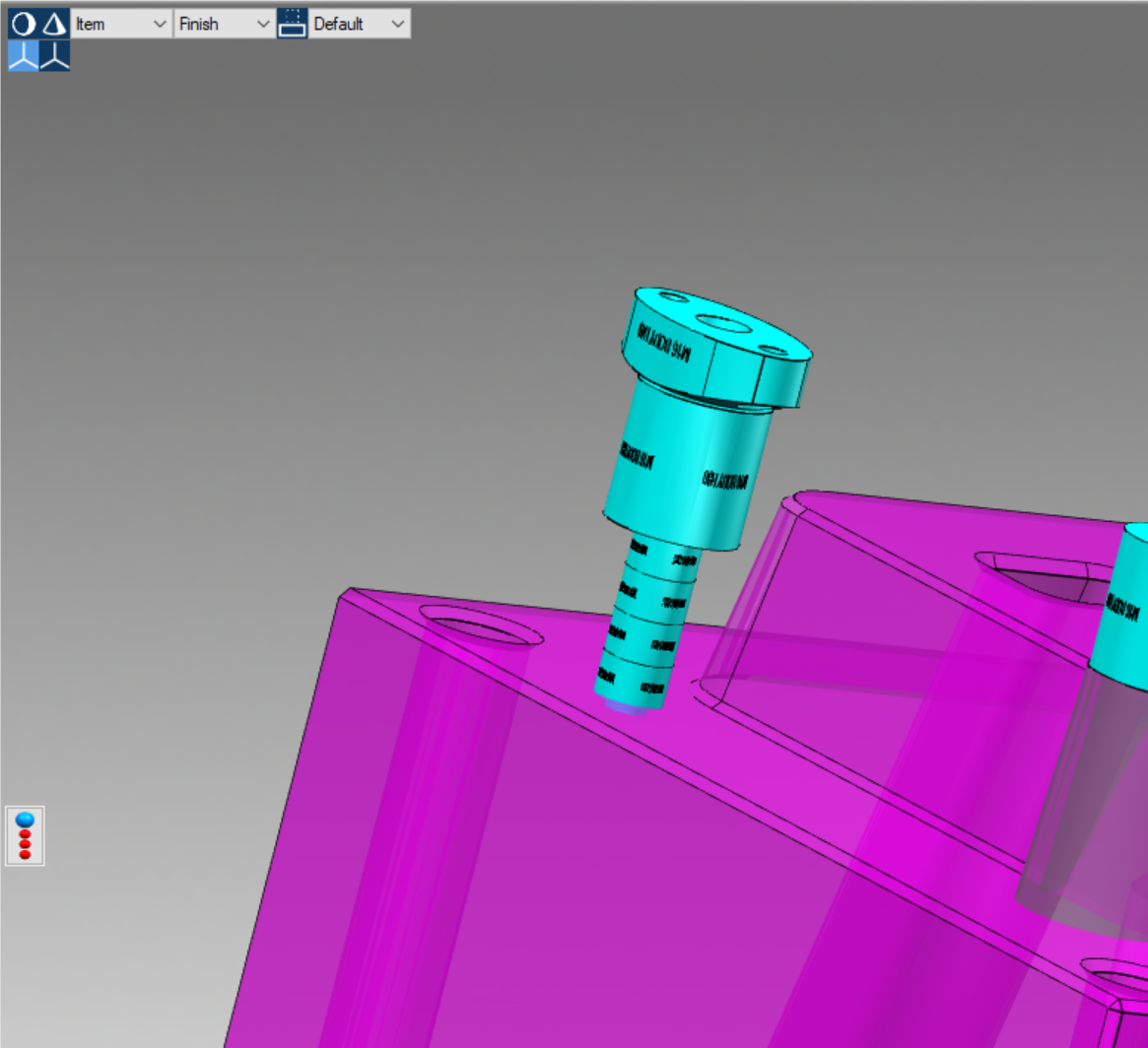
The pillar remains listed in the navigation tree and can be re-activated clicking on the grayed-out node: doing so, the stack return back to its previous definition (or to a configuration matching the job's position).
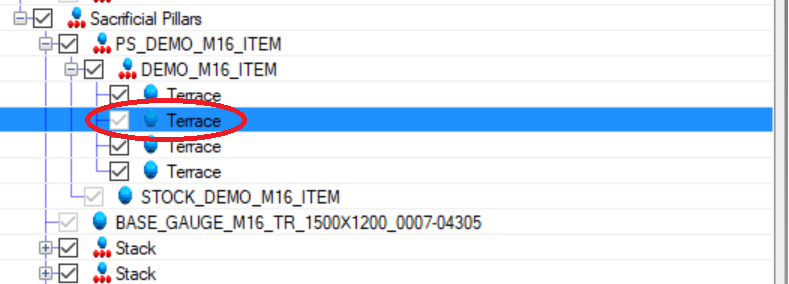
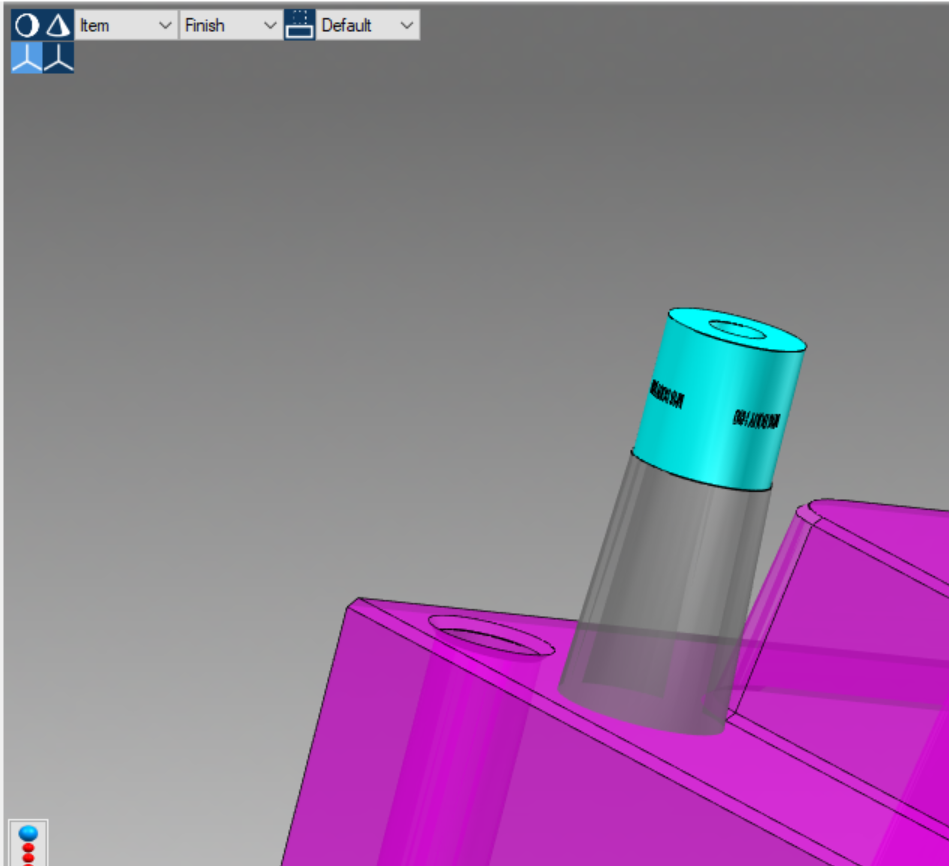
« Go back